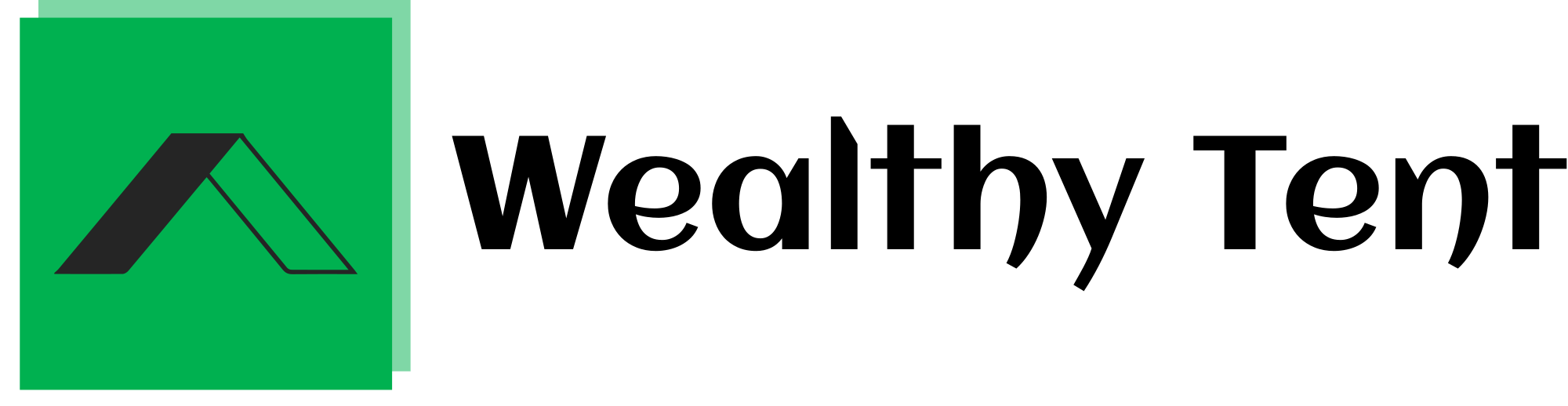Mastering ChatGPT Task Automation: A Game-Changer for Productivity
ChatGPT task automation is revolutionizing the way we approach our daily workflows and productivity challenges.
As someone who has delved deep into the world of AI-powered automation, I can confidently say that ChatGPT is a powerhouse when it comes to streamlining tasks.
However, the key lies in knowing how to harness its potential effectively.
Many users find themselves caught in a cycle of copying and pasting information in and out of ChatGPT, which ultimately defeats the purpose of automation.
In this comprehensive guide, I’ll walk you through the process of setting up a seamless automation system that allows you to stay within your ChatGPT interface while pulling in relevant information from various sources and sending data to different platforms.
We strongly recommend that you check out our guide on how to take advantage of AI in today’s passive income economy.
Table of Contents
The Power of Staying Within ChatGPT
Effortless Information Retrieval
One of the most significant advantages of ChatGPT task automation is the ability to pull in relevant information from a wide range of sources without leaving the chat interface.
Whether you need data from WordPress, Google Docs, Google Sheets, social media posts, or emails, you can set up your system to retrieve this information with just a click of a button.
This seamless integration saves valuable time and keeps your workflow uninterrupted.
Streamlined Data Output
ChatGPT task automation doesn’t stop at information retrieval; it also enables you to send data to various platforms effortlessly.
Imagine being able to update a row in your Google Sheets, send an email, or create a new Google Doc directly from your ChatGPT conversation.
This level of integration transforms ChatGPT from a simple chatbot into a powerful command center for your digital tasks.
PDF Analysis and Beyond
The capabilities of ChatGPT task automation extend to more complex operations as well.
You can set up your system to analyze PDFs, generate reports, or perform any other task that traditionally required switching between multiple applications.
By centralizing these functions within ChatGPT, you create a more efficient and focused work environment.
Understanding the Mechanics of ChatGPT Task Automation
The Get and Post Requests
To fully grasp how ChatGPT task automation works, it’s essential to understand the concept of get and post requests.
These are the underlying mechanisms that allow ChatGPT to communicate with external applications and services.
Get requests are used to retrieve information from other sources, while post requests are used to send information or perform actions on other platforms.
Visualizing the Process
Imagine a system where ChatGPT sits at the center, connected to various external applications by red and blue lines.
The red lines represent get requests, bringing information into ChatGPT, while the blue lines symbolize post requests, sending information out or triggering actions in other apps.
This visual representation helps clarify how ChatGPT acts as a central hub for your automated tasks.
Real-World Examples of ChatGPT Task Automation
Automating Email Management
Let’s consider a practical example of ChatGPT task automation in action.
Suppose you want to know how many new emails you’ve received today.
You could prompt ChatGPT with, “How many new emails do I have today?”
This would trigger a get request to an automated Gmail process, which would fetch your email contents and return the information to ChatGPT.
The system would then formulate a response like, “You have five new emails today.”
Streamlining Content Creation
Another powerful application of ChatGPT task automation is in content creation.
For instance, you could ask ChatGPT to write a story about a dog and send it directly to your Google Docs when complete.
This process would involve ChatGPT generating the content and then using a post request to create a new document in your Google Drive, populating it with the story.
Setting Up Your ChatGPT Task Automation System
Identifying Your Automation Needs
The first step in implementing ChatGPT task automation is to clearly define what tasks you want to automate.
Take some time to reflect on your daily workflows and identify areas where automation could save you significant time and effort.
For example, I realized that I struggle to find time to create LinkedIn posts regularly, despite consuming a lot of AI news articles.
Designing Your Automation Workflow
Once you’ve identified your automation needs, it’s time to design your workflow.
In my case, I envisioned a system that would aggregate news articles from my favorite AI-focused websites, use ChatGPT to create engaging LinkedIn posts based on this content, and then automatically publish these posts to my LinkedIn profile.
This multi-step process is an excellent example of how ChatGPT task automation can transform a time-consuming task into a streamlined, efficient workflow.
Creating Your Custom GPT for Automation
Naming and Describing Your GPT
The first step in setting up your ChatGPT task automation system is to create a custom GPT tailored to your specific needs.
Give your GPT a name that reflects its purpose – in my case, I chose “The LinkedIn Master.”
Provide a clear description of what your GPT does to help you and others understand its functionality at a glance.
Crafting Effective Instructions
The instructions you provide to your GPT are crucial for its performance.
I began by defining the GPT’s role: “You are a LinkedIn growth specialist.”
Then, I outlined its primary tasks, including fetching articles, analyzing their content, and creating LinkedIn posts.
I also included specific commands, such as “When I say ‘fetch articles,’ contact my webhook and get me the most recent articles on AI.”
Setting Up Conversation Starters
To make your ChatGPT task automation system more user-friendly, consider adding conversation starters.
These are pre-set prompts that users can click on to initiate specific actions.
For example, I added a “Fetch Articles” conversation starter to quickly trigger the article retrieval process.
Connecting Your GPT to External Services
Creating a Webhook in Make.com
To enable your GPT to communicate with external services, you’ll need to set up a webhook.
I use Make.com for this purpose, as it offers a user-friendly interface for creating automations.
Start by creating a new scenario in Make.com and adding a custom webhook module.
Configure the webhook settings to accept GET requests and include headers.
Building Your Automation Workflow
Once your webhook is set up, it’s time to build the rest of your automation workflow.
In my case, I connected my webhook to an RSS feed aggregator that pulls in articles from various AI news sources.
I then added modules to format this data and prepare it for use in ChatGPT.
Remember, the complexity of your workflow will depend on your specific automation needs.
Formatting the Webhook Response
The final step in setting up your external connection is to format the webhook response.
This determines what information will be sent back to your GPT when it makes a request.
Ensure that your response includes all the necessary data fields that your GPT will need to perform its tasks effectively.
Implementing ChatGPT Task Automation: The Technical Details
Creating the GPT Action Schema
To enable your GPT to interact with your webhook, you need to create an OpenAI schema for the GET request.
This schema defines the structure of the data that will be exchanged between your GPT and the webhook.
Use the Schema Ninja GPT to help you create this schema based on the data fields you want to include.
Testing Your Automation
Once you’ve set up your schema and implemented it in your GPT’s actions, it’s time to test your ChatGPT task automation system.
Use the test feature in the GPT interface to ensure that your webhook is being contacted correctly and that the expected data is being returned.
Make any necessary adjustments to your instructions or schema based on the test results.
Enhancing Your ChatGPT Task Automation with POST Requests
Adding POST Functionality
While GET requests allow your GPT to retrieve information, POST requests enable it to send data and trigger actions in external services.
To add POST functionality to your ChatGPT task automation system, you’ll need to modify your existing schema to include a POST method.
Structuring POST Data
When implementing POST requests, it’s important to structure your data correctly.
In my LinkedIn post automation system, I defined fields for “post_title” and “post_content” in the POST schema.
This ensures that the data sent from ChatGPT to the webhook is in a format that can be easily processed and used to create LinkedIn posts.
Updating GPT Instructions for POST Requests
Don’t forget to update your GPT’s instructions to include guidelines for formatting POST requests.
Provide clear examples of how the data should be structured, such as using JSON format for the post title and content.
This helps ensure that your GPT consistently formats the data correctly when sending POST requests.
Fine-Tuning Your ChatGPT Task Automation System
Refining Your Workflow
As you begin using your ChatGPT task automation system, you may identify areas for improvement.
In my case, I realized that I wanted more control over which articles were used to create LinkedIn posts.
I updated my GPT’s instructions to present me with a list of fetched articles and ask which one I’d like to use for a post.
Implementing Fallback Routes
To make your automation more robust, consider implementing fallback routes in your Make.com scenario.
This ensures that your system can handle different types of requests (GET and POST) smoothly, routing them to the appropriate modules based on the request type.
Continuous Testing and Refinement
ChatGPT task automation is an iterative process.
Regularly test your system and gather feedback on its performance.
Make adjustments to your GPT’s instructions, schema, or Make.com scenario as needed to optimize your automation workflow.
The Impact of ChatGPT Task Automation on Productivity
Time Savings and Efficiency
By implementing ChatGPT task automation, you can save hours of time that would otherwise be spent on repetitive tasks.
In my case, what used to be a time-consuming process of reading articles, crafting LinkedIn posts, and manually publishing them has been reduced to a few simple prompts in ChatGPT.
Consistency and Quality
Automation not only saves time but also helps maintain consistency in your work.
By defining clear instructions and data structures, you ensure that tasks are performed in a standardized way every time.
This can lead to higher quality outputs and reduce the risk of human error.
Focusing on High-Value Tasks
Perhaps the most significant benefit of ChatGPT task automation is that it frees you up to focus on high-value tasks that require human creativity and strategic thinking.
By offloading routine tasks to your automated system, you can dedicate more time and energy to activities that drive real growth and innovation in your work.
Expanding Your ChatGPT Task Automation Horizons
Exploring New Automation Possibilities
As you become more comfortable with ChatGPT task automation, start exploring new areas where you can apply these techniques.
Consider automating tasks in your personal life, such as managing your calendar or organizing your to-do lists.
The possibilities are virtually endless, limited only by your imagination and the APIs available for integration.
Combining Multiple Automations
Take your ChatGPT task automation to the next level by combining multiple automations into more complex workflows.
For example, you could create a system that not only posts to LinkedIn but also tracks engagement metrics and generates weekly performance reports.
Staying Updated with AI Advancements
The field of AI and automation is rapidly evolving.
Stay informed about new features and capabilities in ChatGPT and related technologies.
Regularly update your automations to take advantage of new functionalities as they become available.
Conclusion: Embracing the Future of Work with ChatGPT Task Automation
ChatGPT task automation represents a paradigm shift in how we approach our daily work.
By leveraging the power of AI to handle routine tasks, we can create more space for innovation, creativity, and strategic thinking.
The system I’ve described for automating LinkedIn posts is just the tip of the iceberg.
As you explore the possibilities of ChatGPT task automation, you’ll likely discover countless ways to streamline your workflows and boost your productivity.
Remember, the key to successful automation lies in clearly defining your needs, carefully designing your workflows, and continuously refining your systems.
With patience and persistence, you can create a ChatGPT task automation setup that transforms the way you work, freeing you to focus on what truly matters in your professional and personal life.
Embrace this technology, and you’ll find yourself at the forefront of the future of work, where AI and human creativity combine to achieve unprecedented levels of efficiency and innovation.
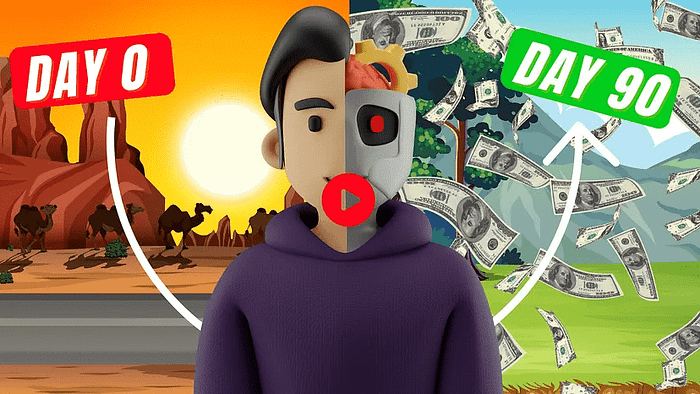
We strongly recommend that you check out our guide on how to take advantage of AI in today’s passive income economy.