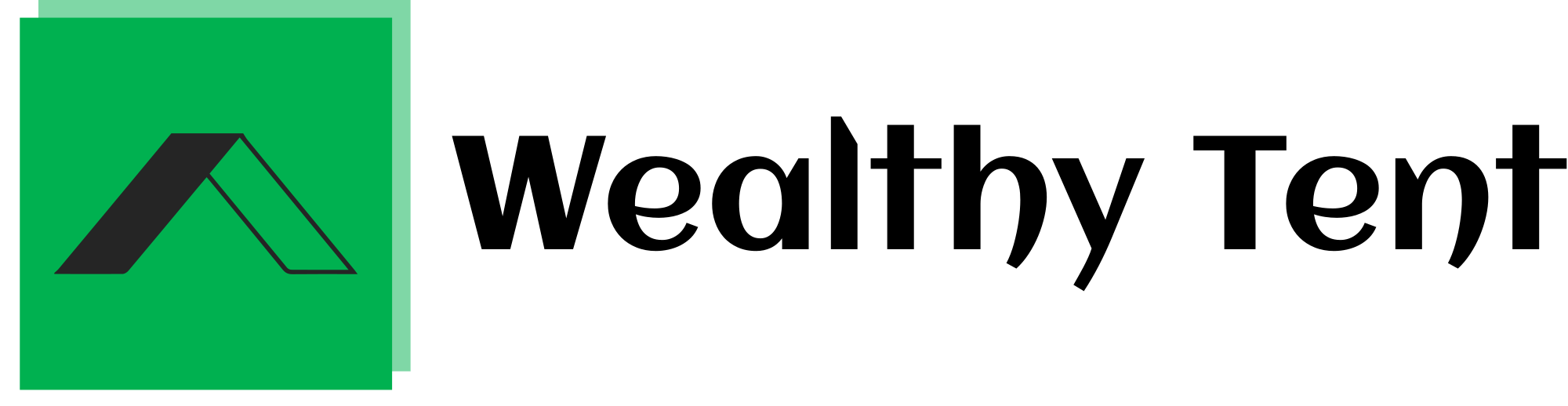How I Use Free AI to Create Viral UGC TikTok Ads
In the fast-paced world of digital marketing, creating effective and engaging content is key to success. But as a marketer, I’ve found that traditional user-generated content (UGC) ads can be expensive, time-consuming, and often ineffective. That’s when I decided to turn to AI to create viral TikTok ads for free. The best part? It doesn’t require hiring expensive creators, waiting for video deliverables, or dealing with complicated editing. Let me walk you through the entire process of creating viral TikTok ads using AI—step by step.
This method has worked wonders for me, and I’ve even had videos hit 10 million views, all while being completely created by AI. I’ll show you exactly how I do it, so you can replicate the process and get your first AI-powered TikTok ad up and running. The result? A highly efficient, scalable way to create content that speaks directly to your target audience, looks professional, and sells.
We strongly recommend that you check out our guide on how to take advantage of AI in today’s passive income economy.
Table of Contents
Step 1: Creating the Script with AI
The first step in this process is creating the script for the TikTok ad. For this example, I’ll be showcasing fleece-lined tights. These tights are perfect for staying warm during winter, and they look great while doing so. To start the script, I use a tool called Drop Bot. It allows me to input the product (in this case, fleece-lined tights) and specify the emphasis, such as “keeps you warm during winter” and “great for looking good while staying warm.”
Once I’ve filled in the product and emphasis details, I hit the “generate” button, and within seconds, I have a draft script. The script output gives me several options to choose from, and after a quick review, I select the one that best fits the tone and message I want to convey. I might tweak it a little later on to keep the ad concise, but this is where the magic of AI really shines: it can produce a script that’s perfectly tailored to my needs in seconds.
Step 2: Getting the Right UGC Video Clip
Now that I have my script, it’s time to record the video. You could record this yourself or get a friend or family member to do it, but I recommend finding someone who speaks clearly and engages directly with the camera. The video should be about one minute long and must feature the speaker talking naturally. I avoid using clips from other TikTok creators without permission, as that could get me into legal trouble.
However, if you’re just starting and don’t have a video ready, you can use a creative workaround. Go to TikTok and search for “story time” videos that have no text or captions. These videos are great because they feature people speaking clearly to the camera, and they’re free of text overlays, which can be a hassle to remove. If you find a video you want to use, you can download it without watermarks using a site like SnapTik. But remember, this is just a workaround, and I always recommend creating original content whenever possible.
In my case, I have clips of my fiancée Miranda speaking directly to the camera, so I use that footage for this particular example. The key to making this process work is ensuring good lighting, clear audio, and eye contact with the camera. You want your video clip to feel personal and authentic.
Step 3: Uploading the Clip to AI Software
Once I have my clip ready, it’s time to move to the next stage: uploading the video to an AI tool called Seive Data. This platform will analyze the video and generate an AI version of it that matches the script I created earlier. The software considers the speaker’s facial expressions, speech patterns, and tone, and then syncs it with the words from my script.
On the Seive Data website, I upload the video and paste the script into the text section. At this point, I usually make some edits to shorten the script so that the ad doesn’t run too long. I want the video to be snappy and engaging, so I trim unnecessary sentences. Once the script is in place and the video is uploaded, I submit the job, and the AI begins processing.
Step 4: Adding B-Roll Footage
While the AI is working its magic on the video, I start sourcing B-roll footage. B-roll clips are additional video footage that can be used to complement the main video, showcasing the product in action. For this ad, I want to show how the fleece-lined tights look when worn, so I head over to TikTok to find relevant UGC content that showcases people wearing similar tights.
Using TikTok’s search function, I type in “fleece-lined leggings” and look for videos that align with the target demographic for my product. I aim to collect about three to five clips that feature people who look similar to the audience I’m targeting. Once I find the clips I need, I download them using SnapTik to avoid watermarks and captions.
With these B-roll clips ready, I’m now prepared to combine them with the AI-generated video to create a compelling ad.
Step 5: Reviewing the AI-Generated Video
At this point, the AI video generation process is complete, and it’s time to review the results. I play the video, and immediately I can see how well the AI has matched the script with the speaker’s lip movements and facial expressions. The video flows naturally, and the AI has done a great job of syncing the words with the speaker’s voice. Of course, this isn’t the final version of the ad—I still need to fine-tune it by adding B-roll footage and making other edits.
The beauty of using AI for this process is that if something doesn’t look right, I can easily tweak it. For example, if the lip-syncing isn’t perfect or if the voice sounds unnatural, I can adjust the settings in Seive Data to refine the video. I can also change the engine the software uses for lip-syncing or voice generation to get the best possible result.
Once I’m satisfied with the AI video, I download it, ready to move on to the next step.
Step 6: Editing the Video in CapCut
With my AI-generated video in hand, it’s time to get into editing. I use CapCut, an app that’s perfect for editing TikTok-style videos. Whether you’re editing on your phone or computer, CapCut offers a user-friendly interface and plenty of features to help you create high-quality content.
To start, I import the AI-generated video into CapCut. If I’m using the free version, there will be a watermark, but I can easily remove it by cropping the video. I adjust the dimensions and resize the video to the correct aspect ratio, ensuring that the watermark is gone. From there, I can get creative with overlays and additional clips.
For this ad, I want to add B-roll footage of people showcasing the tights. I simply upload the clips I downloaded earlier and add them as overlays to the base video. Each overlay is synced with the script, so when the AI-generated video talks about the tights, the B-roll footage shows the product being worn and demonstrated.
Step 7: Refining the Edits and Adding Overlays
After adding the initial overlays, I go through the video and refine it further. For instance, I might want to include a close-up of the tights being stretched or worn in a real-life situation. I add clips that showcase the product from different angles, making sure they match the script’s timing.
The key to a successful TikTok ad is maintaining viewer engagement, so I pay attention to how quickly the video changes scenes. TikTok’s algorithm rewards content that grabs attention in the first few seconds, so I make sure to incorporate fast-paced transitions, hooks, and attention-grabbing visuals. This helps keep the viewer hooked and encourages them to keep watching the entire video.
Throughout the editing process, I also mute the sound on the B-roll clips, as they’re not needed in this context. The primary audio is the AI-generated voiceover, and I want to make sure the viewer focuses on that.
Step 8: Adding Text and Final Touches
To make the ad even more engaging, I add text overlays. These can be used to highlight key points from the script or emphasize important benefits of the product. For example, when the AI mentions “keeps you warm,” I might add a bold “Stay Warm” text overlay to reinforce the message visually.
Once I’ve finished editing, I watch the entire video one more time to ensure everything flows smoothly. I check for any inconsistencies, make sure the B-roll is synced properly, and confirm that the text overlays are clear and easy to read. If everything looks good, I’m ready to export the video.
Step 9: Uploading to TikTok and Running Ads
The final step is uploading the finished video to TikTok and running it as an ad. If you’re using TikTok’s paid advertising platform, you can target your audience based on demographics, interests, and other factors. TikTok also offers up to $2,400 in free ad credits for new business accounts, which is a fantastic way to test your ads without spending a fortune.
Once the ad is live, I monitor its performance and make any necessary tweaks. If it’s performing well, I scale it by increasing the ad spend. TikTok ads can generate incredible results, especially when you have a viral video backed by AI.
Conclusion
Using AI to create viral TikTok ads is a game-changer. It allows you to create professional-quality content without breaking the bank or spending hours on production. By following this process—creating a script with AI, sourcing UGC clips, generating an AI version of your video, adding B-roll, editing in CapCut, and finally running your ad—you can produce highly effective TikTok ads that resonate with your audience and drive sales.
So, if you’re ready to dive in and create your first AI-powered TikTok ad, I hope this guide has given
you the confidence to get started! The potential for growth and engagement is huge, and with AI by your side, you can take your marketing to the next level.
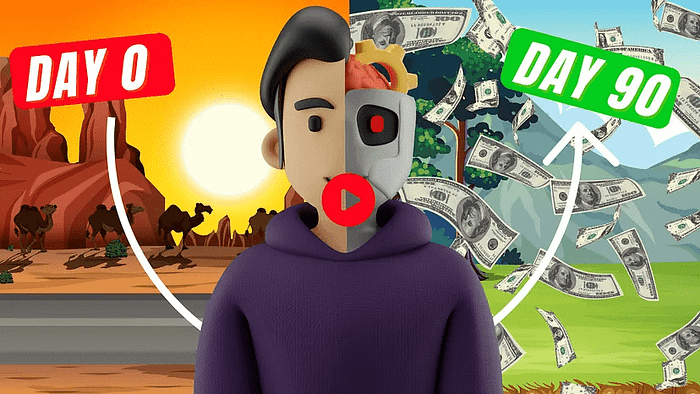
We strongly recommend that you check out our guide on how to take advantage of AI in today’s passive income economy.