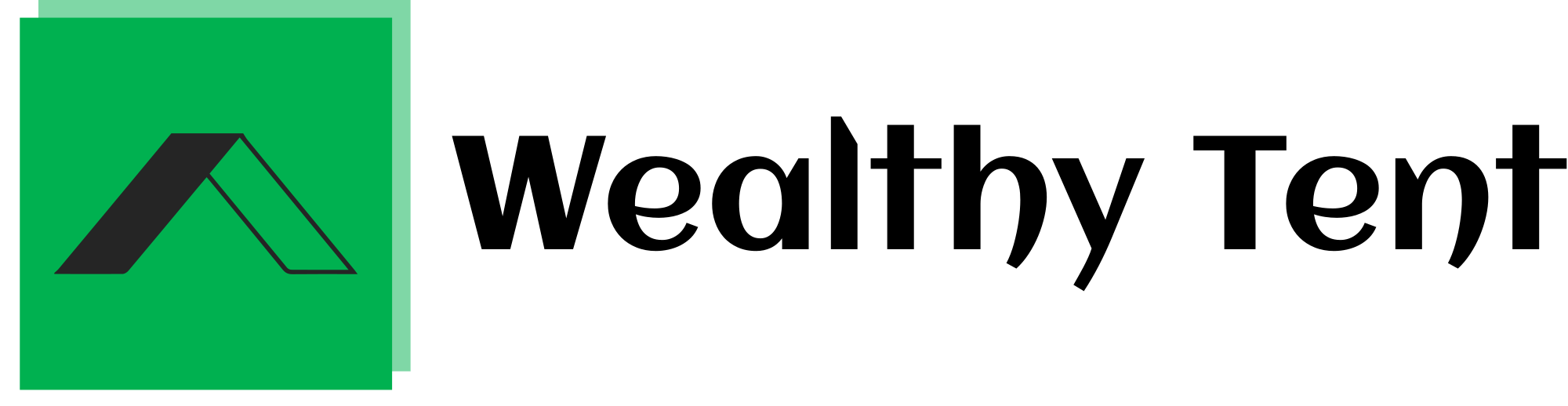How To Build A $10,000 Web App with AI (Windsurf + DeepSeek)
Have you ever wanted to bring an idea to life and turn it into a source of income?
What if I told you that you could build a fully functional web app in under 60 minutes – without writing a single line of code?
Sounds unbelievable, right?
I’ll prove it’s possible and show you how you can do the same using three insane AI tools – with no coding experience needed.
This approach has allowed many entrepreneurs to create profitable applications without the traditional technical barriers that used to exist.
The combination of cutting-edge AI tools has democratized web development in ways we couldn’t have imagined just a few years ago, making it accessible to virtually anyone with a vision.
In this comprehensive guide, I’ll break down every step of the process so you can follow along regardless of your technical background.
We’ll be using tools like Windsurf, Mobbin, and Vercel to create a professional-quality web application that could potentially generate thousands in revenue.
The method I’m sharing has been tested and refined through multiple successful projects, each one demonstrating the incredible potential of AI-assisted development.
By the end of this article, you’ll have all the knowledge needed to transform your ideas into functioning, monetized web applications.
Here is how we’ll break it down: Step 1: Setting Up the Project with a FREE AI-Tool I’ve made.
Step 2: Building the Web App Using Windsurf, since it’s CHEAPER and WAY easier to use than Cursor!
Step 3: And FINALLY we will deploy THE WebApp ONLINE with a Domain.
This structured approach ensures you won’t get lost in the process, even if this is your first time building anything digital.
Each step builds logically on the previous one, creating a smooth learning curve that anyone can follow.
The tools we’ll be using have been specifically selected for their user-friendliness and effectiveness, making them perfect for beginners.
And later in the article, I will show you how to set up Stripe for ACCEPTING Payments!
This is the only tutorial you’ll EVER NEED, so Let’s dive in!
First things first Let’s set up the WebApp!
Starting a new project is SO Frustrating! – ESPECIALLY if you’re a beginner.
If you just do one small mistake, you’re suddenly stuck fixing problems for HOURS instead of actually building anything!
This frustration is something every developer has experienced, but with modern AI tools, we can bypass many of these traditional pain points entirely.
Setting up projects used to require extensive knowledge of development environments, dependencies, and configuration files – but not anymore.
And TRUST me, I know Exactly how that feels… Because just a few months ago, I was in the SAME position, figuring out how to code with AI myself!
So I built a FREE Tool that takes care of the ENTIRE setup – so YOU can skip all the UNNECESSARY headaches, and start building INSTANTLY!
And this is actually the EXACT WebApp we are going to Build in this article.
The tool automates all the tedious configuration steps that typically cause beginners to abandon their projects before they even start.
It handles everything from setting up the development environment to installing dependencies and creating the initial file structure – all tailored specifically to your project’s needs.
We strongly recommend that you check out our guide on how to take advantage of AI in today’s passive income economy.
Table of Contents
Step 1: Generate the Project Blueprint
So now Step 1 is to Generate the Project Blueprint!
Go to the first link to open the BrainDumper tool.
And here all you do is just type out EVERY single detail of your app idea – and don’t worry about the structure, just get everything brain-dumped.
Think of this as a brainstorming session where nothing is off-limits.
The more specific you can be about features, user experience, monetization strategies, and target audience, the better your results will be.
This information forms the foundation upon which the AI will build your application, so it’s worth taking the time to be thorough.
The more details you write down, the better the AI can generate an optimized Project Blueprint for you!
Then we must select WebApp or Mobile App before generating the prompt.
Since we’re building a WebApp in this article, we’ll choose that.
The AI will then analyze your input and generate a complete project context – including the BEST tech stack, optimized project structure, and a full overview over the idea.
This analysis phase is crucial because it determines the technologies and frameworks that will power your application.
The AI evaluates countless factors including scalability requirements, performance needs, and complexity to select the ideal combination of tools for your specific project.
So now we can download the Context file it just generated, and if we press “Continue”, it will open the Windsurf download page, nodejs download page, and Mobbin!
The context file contains all the technical specifications and structural information that Windsurf will need to build your application.
It serves as a comprehensive blueprint that guides the AI through the development process, ensuring that every component works together seamlessly.
This file becomes increasingly valuable as your project grows in complexity, providing a single source of truth for your application’s architecture.
Step 2: Set Up Windsurf
Now for Step 2 we need to Set Up Windsurf!
And here’s WHY we’re using Windsurf instead of Cursor – Windsurf ACTUALLY makes the setup smooth and EFFORTLESS.
Whilst Cursor just THROWS code at you with little Context, so you end up lost in Errors, Wrong FOLDERS, and having to DEBUG for HOURS.
It’s FRUSTRATING!
Windsurf, on the OTHER hand, takes care of everything – setting up files PROPERLY, installing Dependencies, and STRUCTURING your Project so it runs PERFECTLY.
The difference becomes particularly apparent when working with complex web applications that require multiple interconnected components, where proper structure is essential for maintainability and performance.
It makes it easy to TRACK what the AI is actually doing, so you’re always in control!
Windsurf gives you 5 free AI prompts before requiring an upgrade.
But Windsurf’s Pro plan is even cheaper than Cursor’s!
So now let’s continue!
On the Windsurf page – download Winsurf if you haven’t already.
The installation process is straightforward and works on all major operating systems including Windows, macOS, and Linux.
The application has been designed with accessibility in mind, requiring minimal system resources while delivering powerful functionality that would traditionally require an entire development team.
I’ll just speed up the downloading process for you…
And when you’re finished downloading Windsurf, Open it and click “Get Started”.
If you’ve used Cursor or VSCode before, import your settings.
If not, just click “Start Fresh”.
Choose keybindings (default is fine), and pick a theme – I prefer the dark mode, but as long as you don’t choose the Light mode – it’s fine by me!
Then sign up for Windsurf, and once your account is created, click “Open Windsurf” – and it will log you in automatically.
The theming options might seem trivial, but considering you’ll be spending significant time in this environment, choosing something comfortable for your eyes is important for productivity.
Step 3: Install Node.js
Step 3: Install Node.js (Required for Running the Project!)
If you don’t have it yet, head to nodejs.org and download the latest version.
In short words, NodeJS lets you run your WebApp, install necessary tools, and more complicated stuff we don’t need to know about!
Node.js serves as the runtime environment that executes your application’s code server-side, enabling features like user authentication, database operations, and API integrations.
While you don’t need to understand its inner workings, having it installed correctly is essential for everything else to function properly.
Once it’s installed, open your terminal (search for ‘cmd’), then type ‘node -v’, and hit enter.
If you see a version number appear, you’re all set!
This simple version check confirms that Node.js has been installed correctly and is accessible from your command line.
It’s a small but crucial verification step that prevents potential headaches later in the development process.
The specific version isn’t critical for our purposes, as Windsurf will handle compatibility issues automatically, but having a recent release ensures access to performance improvements and security updates.
Step 4: Create the Actual Project
Finally, in Step 4 we will Create the Actual Project!
Let’s click (Open Folder) and navigate to a place you want to save your project.
Now just create a new folder and name it whatever you want, I’ll call it BrainDumper, and then open it.
Click (Yes, I trust the authors).
Now let’s create a docs folder, and let’s add the context file.
This organization step might seem tedious, but proper project structure is crucial for maintainability as your application grows.
The docs folder will contain all project documentation, including the context file which serves as the blueprint for your entire application.
If we now press (Control L), this will open the AI chat interface.
This is called Cascade in Windsurf, which is BASICALLY the same as Cursor’s Composer.
Inside Cascade, if we press (Control .) it will switch between Chat Mode (for talking to the AI) and Write Mode (where the AI generates the code FOR you).
These keyboard shortcuts significantly speed up your workflow, allowing you to seamlessly transition between different modes of interaction with the AI.
As you become more familiar with the interface, these shortcuts will become second nature, further accelerating your development process.
So now let’s type in (Build the entire app from the context of this file @context.md), but BEFORE we press ENTER, we need to make sure our WebApp ACTUALLY will look good from the start!
Mobbin gives us INSTANT access to ENTIRE user flows from the world’s BIGGEST companies – including premium features, onboarding sequences, and hidden paywalls that you would need to spend hours to see otherwise.
The ability to reference proven design patterns from successful applications gives your project an immediate advantage, helping you avoid common UX mistakes that could otherwise hamper user adoption and retention.
Leveraging Mobbin for Professional UI Design
These companies have spent millions perfecting their UI/UX.
And we can just COPY the best designs from Mobbin and PASTE them straight into Windsurf.
This is EXACTLY how the smartest developers work in 2025 – by focusing ONLY on building the software, and just using UI that’s ALREADY proven to work.
And if you have Mobbin Pro, you get UNLIMITED access to the entire Apps & Web Library – including the COMPLETE app history of past designs and full user flows from top apps.
This approach to design isn’t just efficient—it’s strategic.
By leveraging patterns that users are already familiar with, you reduce the learning curve and increase immediate usability of your application.
If you’re serious about building an app that people ACTUALLY want to use, this is the ONLY tool you need – because it lets you copy the exact designs from apps that already have made MILLIONS!
Now, let’s head to Web, here they’ve added Applications, specific Screens, Marketing Pages, UI Elements, and Flows.
The categorization within Mobbin makes it easy to find exactly what you need, whether it’s a complete authentication flow, a pricing page layout, or specific UI components like toggles and dropdowns.
This resource library becomes increasingly valuable as you build more complex applications with diverse feature sets.
And you can even filter by category, but I like to use the search function which searches through their entire database of designs.
I think Revolut’s website looks amazing, so I’ll search for that one, then click the screen and hit COPY.
Back in Windsurf, we simply PASTE in the design, and you can add as many screenshots as you want.
Now let’s also include this line to make sure Windsurf understands what the screenshot is for: “I added a screenshot of a website I want you to take inspiration from for the UI design.”
This contextual instruction helps the AI understand your design preferences and aesthetic goals, resulting in a more tailored implementation that aligns with your vision for the application.
Then let’s hit ENTER, and because Windsurf is WAY more Careful than Cursor, you’ll notice it ACTUALLY thinks through what it’s building and ALWAYS asks for permission before running commands.
And since it carefully manages every step, it doesn’t accidentally destroy the ENTIRE codebase like Cursor would do!
This methodical approach significantly reduces the risk of errors and ensures that you maintain control throughout the development process.
Each command is explained before execution, giving you the opportunity to approve or modify it based on your specific requirements.
Building the Project with Windsurf
Now Windsurf wants us to build the project.
So let’s click accept, and this will AUTOMATICALLY open a Terminal in the Background that runs the command to SET UP the Project.
Next, we need to open the terminal that Windsurf just created.
Since keyboard shortcuts can vary depending on your layout, let’s press (Ctrl + Shift + P).
Here, search for “Open Keyboard Shortcuts”, and select the option without JSON.
The terminal provides direct access to the underlying build processes, allowing you to monitor progress and troubleshoot any issues that might arise during installation.
This will show ALL your keybinds, so if you want to change any shortcuts, feel free to pause and do it now.
Then, let’s figure out how to open the Terminal.
Search for “terminal”, and Look for “View: Toggle Terminal.”
For me, it’s set to this because I’m using a Norwegian keyboard, but yours will of course be different.
Personalizing your development environment to match your workflow preferences is one of the advantages of using professional-grade tools like Windsurf.
These customizations might seem minor, but they significantly improve productivity when working on larger projects.
So remember what keybind it is, and close out of the settings tab.
Let’s press that shortcut on our keyboard to open the terminal that’s already running.
And in this terminal we can see that Cascade has already run the command to set up the project AUTOMATICALLY.
Now we’re prompted to choose how to set up the project.
Just Continue pressing Enter for ALL of these as they are ALREADY chosen correctly.
The defaults have been intelligently selected based on your project requirements as outlined in the context file, saving you from having to make technical decisions that typically require specialized knowledge.
Now he will continue running the command to build the project.
I recommend to try read what Cascade is ACTUALLY doing, to learn and to keep track of if it does something wrong!
Following along with the build process provides valuable insights into modern web development practices, even if you’re not writing the code yourself.
Understanding these steps will help you troubleshoot issues in the future and give you a deeper appreciation for what’s happening behind the scenes in your application.
Setting Up UI Components with Shadcn
Alright, now he is done setting up the project – so then Cascade wants us to accept the commands to install Shadcn, which is a UI-library of reusable components.
But there was an ERROR!
In Cursor we’d have to copy and paste the error INTO the Composer to fix the problem, but Windsurf literally thinks for himself: “Hmm, okay here something went wrong. Ah! I see the problem”… and then he ACTUALLY corrects himself!
The issue was that the command had the wrong syntax in the terminal, so Windsurf adjusted it automatically.
This self-correction capability demonstrates the advanced intelligence built into Windsurf, saving you countless hours of debugging and research that would typically be required to resolve such issues.
Now, if we accept the fix, it runs smoothly!
Shadcn is now downloading PERFECTLY.
Once that’s done, it asks us to run one more command to finalize the Shadcn setup – so let’s ACCEPT that too!
And then also accept this command to actually install ShadCN.
Shadcn provides a comprehensive library of accessible, customizable UI components that follow best practices in modern web development.
These components include everything from basic buttons and form elements to complex data tables and modal dialogs, all designed to work seamlessly together while maintaining consistent styling.
BOOM! The project is set up, and now Cascade will move on to building the actual WebApp.
You can already see it generating the Landing Page here.
They also mention here that “Cascade will not create files that already exist.” – and this is so good, because it won’t duplicate ANY files like Cursor LOVES to do.
This intelligent file management prevents the common issue of conflicting duplicate components that can plague AI-assisted development, ensuring your project maintains a clean, organized structure that follows industry best practices for maintainability.
Creating and Testing the Initial WebApp
Now the AI is just making the Read-me file, and FINALLY Cascade will ask us if we want to change directory into the new project folder, and here he will also do “npm run dev”, which is the command to RUN the website LOCALLY to test how it looks in the web browser!
So press ACCEPT, and then let’s hit (Ctrl Left Click) on the URL to open the page in the browser.
This local development server provides a real-time preview of your application, automatically refreshing whenever you make changes to keep your testing environment synchronized with your latest code.
Now this is the first draft!
It looks like Windsurf didn’t really take inspiration from the Revolut screenshot we provided earlier.
No problem – let’s head back to Mobbin, copy the screenshot again, and paste it into Windsurf.
This time, we’ll be more SPECIFIC and Prompt it to create the UI design based on the image.
The iterative nature of AI-assisted development allows for rapid refinement cycles, enabling you to quickly adjust and improve your application until it matches your vision perfectly.
This flexibility is particularly valuable when fine-tuning the visual aspects of your project.
Just like it’s doing here, you can actually see the AI THINKING – it analyzed the screenshot, noticed floating app icons, and is now applying the same elements to our website.
Once it’s done, let’s click Accept and head back to the localhost in the BROWSER.
And NOW WE’RE TALKING! This looks INSANE!
The dramatically improved design demonstrates how effective proper prompting can be when working with AI tools.
By providing clear visual references and specific instructions, you can achieve professional-quality results that would traditionally require specialized design skills and significant time investment.
Organizing the Project Structure
Before we do anything, let’s quickly clean up the folder structure to avoid issues later on.
First, close the project folder in Windsurf.
You’ll notice that the docs folder is outside the main project directory – so let’s drag it inside where it belongs.
Right now the PROJECT is showing up in a way that suggests we haven’t FULLY opened the folder in Windsurf.
To check this, let’s open a new terminal since the one we have open is already running the project locally.
In the new terminal, type: ls (This stands for “list files” and shows everything in the current directory.)
If you see that we’re OUTSIDE the actual project REPOSITORY, then we Need to fix this.
To solve this, simply DRAG the project folder from the sidebar into the Windsurf window.
Now open a new terminal and type (ls) again.
Here you’ll see that we’re INSIDE the Correct project folder, as the files in the terminal match exactly with those in the sidebar – Confirming that everything is PROPERLY set up!
This careful organization of your project structure might seem unnecessary now, but it becomes critical as your application grows.
Proper structure ensures that components can find each other, dependencies are correctly loaded, and build processes run smoothly.
Implementing Core Functionality with DeepSeek
Let’s open Cascade by pressing Ctrl + L and type this: “Now let’s continue building the web app. What’s next to build?”
Then we tag the context.md file to give Cascade the necessary project details.
Once we hit enter, Cascade will analyze the project plan and scan the current files to see what has already been built.
Here we can see that the next step is adding the core functionality to our Web App using DeepSeek.
And since we are in Write Mode, Cascade will immediately start generating the code!
As we follow along, we can see exactly what Cascade is doing: Building the script for the Prompt Generator feature.
Creating the API endpoint to handle the generated text.
And implementing both the generation and download file functionality.
The AI is implementing complex backend logic that would typically require advanced programming knowledge, including API integrations, file system operations, and state management – all automatically generated based on your project specifications.
Let’s go ahead and accept the new changes to move forward.
Now, if we check the chat interface, Cascade suggests five different features we can continue building.
Let’s prompt the AI to continue with number 1 so we stay on track.
Cascade will now keep working on the DeepSeek implementation – so let’s hit Accept.
And next we need to set up the environment file (.env).
This is where we store our DeepSeek API key.
In Windsurf, create a new file in the root of the project and name it (.env.local)
This file will store our API credentials.
Environment variables are a critical security practice in modern web development, keeping sensitive information like API keys separate from your codebase.
This approach prevents accidental exposure of credentials when sharing code or pushing to repositories.
Then let’s Insert the API Key Template into the new file.
Click on the Insert button in the Cascade window to automatically add the API key template.
Now we need to get the DeepSeek API Key.
So open your browser and head to platform.deepseek.com.
If you haven’t signed up yet, create an account (I’ll just sign up with Google since it’s the easiest).
After signing up, you’ll land on the Usage Analytics page.
Navigate to API Keys and click (Create New Key).
Name it something relevant, like BrainDumper.
Now we need to add this API Key to Windsurf.
So copy the API key and paste it inside .env.local under (DEEPSEEK_API_KEY).
DeepSeek does not require an API URL, so just remove the DEEPSEEK_API_URL line.
And keep in mind: You can ONLY see this API key ONCE.
After closing the pop-up, you will NEVER be able to view it again!
Make sure you copy and store it safely.
This security practice is standard across most API platforms and emphasizes the importance of treating API keys like passwords – they provide access to services that may incur charges, so they should be carefully protected.
Testing the Prompt Generator
Now that we’ve set up DeepSeek, we’re ready to continue building!
Let’s see if the Prompt-Generator is actually working!
Head back to the browser where our Web App is running, and type in a random idea to test it.
But before clicking Generate Context File, press Ctrl Shift I to open the Developer Tools.
Then Click on the Network tab to track the API calls in real-time.
When you then hit Generate Context File, you should see a request being sent to DeepSeek.
If the request fails, click on its name to find Out WHY It failed!
In the Headers tab, check the Status Code.
Learning to use browser developer tools is an essential skill for troubleshooting web applications.
The Network tab specifically allows you to monitor all HTTP requests, helping you identify issues with API calls, authentication problems, or data transfer errors.
It says: 400 and 2 – PAYMENT REQUIRED!
This means our DeepSeek balance is EMPTY, and the AI won’t work until we add funds.
I already have another API key with balance, so I’ll just use that one.
Now that the API call is set up with the new balance, let’s see if it works!
And SUCCESS! The API call went through, and if we check the Headers tab, we can see a 200 Status Code, which means everything is working perfectly!
Now we just need to implement what happens AFTER the API call.
This integration demonstrates how modern applications can leverage specialized AI services through APIs, extending your application’s capabilities far beyond what would be possible to build from scratch.
Enhancing the UI Flow
So let’s create a new chat and ask Cascade to continue building the UI for the prompt-generator flow by following the context.md file.
Now Cascade is adding the WebApp or Mobile App selection, a success screen, and making some UI improvements to make the tool even smoother.
Let’s then go ahead and press “Accept All”, then head BACK to the browser.
And there it is! Everything has been updated.
The success page is now LIVE, and we can actually DOWNLOAD the generated Context file!
Let’s OPEN it and take a look.
This looks GREAT!
Now the next Step is User Authentication & Database Setup But first we need to add User Authentication and a database to track how many times a user has generated a context file.
User authentication is critical for virtually all production applications, enabling features like saved preferences, usage tracking, and premium tiers – all essential components of a monetizable product.
Setting Up Supabase for Authentication and Database
So let’s tell Windsurf to set up Supabase authentication and integrate the database FOR us.
Hit Accept on the installations, and let’s get this set up!
Now that Cascade is generating the Supabase setup, it’s giving us a quick to-do list to finalize the setup.
First we need to add the Supabase Anonymous Key and Project URL to our environment file.
Let’s insert the template Cascade provided and head over to Supabase.com.
Sign up or log in to Supabase and open the Dashboard.
Click New Project, name it BrainDumper, and set a STRONG password.
Hit CREATE Project and wait for the database to initialize.
Now we need the Anon Public Key and Project URL.
Supabase provides a comprehensive backend-as-a-service solution that includes authentication, database, storage, and real-time subscriptions – essentially giving you enterprise-grade infrastructure with minimal configuration.
This significantly reduces the development time needed for common backend features.
In Supabase, go to Settings and API.
Copy the Anon Public Key.
Head back to Windsurf and replace the key.
And then let’s also remove the PLACEHOLDER for the URL, copy the Project URL from Supabase, and PASTE it back in Windsurf.
Now we need to set up our database STRUCTURE.
Cascade has provided us with an SQL script that creates ALL the necessary tables.
Copy the script, head to Supabase and SQL Editor.
Paste the code and then press ctrl-enter to run it.
This database schema setup defines the structure that will store all user data, application settings, and content generated by users.
The SQL script creates tables with appropriate relationships, constraints, and indexes to ensure data integrity and query performance.
Now let’s prompt Cascade to continue as concisely as possible.
Keeping prompts concise ensures the AI only writes necessary code instead of adding unnecessary clutter.
Now let’s type “continue” one more time to build the UI for the signup and login pages.
Once it’s done, accept the changes and head back to the local-hosted website.
If we run into errors on the front end, just copy the error message into Cascade.
Cascade will usually fix it by himself.
But if he doesn’t fix the problem, you need to give more context for when the error happens.
Is it on page load, a specific button click, etc.
This troubleshooting approach leverages the AI’s ability to understand and fix code issues, dramatically reducing the time and expertise typically required to resolve bugs in web applications.
Testing User Authentication
Now that authentication is ready, let’s test if everything works correctly.
Navigate to /auth in the localhost.
This brings up the Login Page, but since we don’t have an account yet, click Sign Up instead.
After signing up, Supabase automatically sends a confirmation email.
I’ll confirm the mail, and then log in to test if the user authentication is working!
Open Developer Tools again by pressing (Ctrl Shift I).
Navigate to the Network tab and check if the API call returns a 200 Success response.
Email confirmation is an important security feature that verifies user identities and reduces the risk of spam accounts.
Supabase handles this entire flow automatically, including email delivery, token verification, and account activation.
Login successful! Now we QUICKLY just need to implement what happens AFTER the user logs in.
Let’s ask Cascade to continue building by prompting this: “Now we’ve successfully added authentication. Let’s continue by setting up the user tracking in the database.”
Once it’s done, hit Accept to apply the changes.
Now let’s check how everything is working!
If I try to log in, we’ll see the account doesn’t exist.
So let’s create a new account and confirm the verification email Supabase sends out automatically.
I’ll try to log in again and – Nice! It’s working!
To confirm everything is saved properly, go to Supabase and navigate to Authentication.
Here, we can see the newly created account – meaning authentication is working perfectly!
The Supabase dashboard provides comprehensive tools for user management, allowing you to view, edit, and delete user accounts, reset passwords, and monitor authentication activity – essentially giving you full administrative control over your user base.
Testing Database Integration
Let’s also create a new context file and check if it gets stored as well.
When it’s done, navigate to My Ideas – and there it is!
We can download it again anytime.
Head to Supabase and navigate to Table Editor.
Open the app_ideas table – and here we can see the file we just created also is saved in the database.
Perfect!
Now, the app is fully set up with authentication and data tracking.
This database integration demonstrates how your application maintains persistence, allowing users to access their data across sessions and devices – a fundamental requirement for any professional web application.
Integrating Stripe for Payments
But now that users can log in and track their ideas, we need to set up payment! – so let’s integrate Stripe.
Write this in the Cascade: “Set up Stripe for the users to pay monthly to use the tool”.
ACCEPT the installation prompt.
And Cascade will generate ALL the necessary files.
Once it’s done, CLICK ACCEPT to apply the changes.
Open the ENVIRONMENT FILE in Windsurf.
CLICK INSERT to add the API placeholders.
Adding payment processing transforms your application from a hobby project to a potential business.
Stripe is the industry standard for handling online payments, providing robust security, compliance with financial regulations, and support for various payment methods worldwide.
Since I don’t want to expose my STRIPE API KEYS in the article, I’ll just write 123.
REMOVE the WEBHOOK KEY (we don’t need it).
Now we need a PRICE ID, but before we can get one, we need to create a product in STRIPE.
GO TO STRIPE.COM, SIGN UP, AND LOG IN.
Navigate to PRODUCT CATALOG → ADD A PRODUCT.
Name it something relevant, like BRAINDUMPER.
Set the description to anything (I’ll just type 123).
CHOOSE A CATEGORY (Just go with the most popular one).
SET IT AS RECURRING REVENUE and price it at $5/MONTH (even though we originally set $10 on the website).
SAVE THE PRODUCT.
Now OPEN THE PRODUCT, CLICK THE THREE DOTS, and COPY THE PRICE ID.
This product setup in Stripe defines what customers will be charged for, how much they’ll pay, and the billing interval.
Stripe handles all the complex aspects of subscription management, including prorations, upgrades/downgrades, and failed payment recovery.
Head back to WINDSURF and PASTE IT IN.
Set the URL to LOCALHOST for now.
We also need the PUBLISHABLE KEY and SECRET KEY.
HEAD BACK TO STRIPE → DEVELOPER → API KEYS.
COPY both the PUBLISHABLE KEY and SECRET KEY.
PASTE them into WINDSURF.
LET’S TEST THIS OUT by creating a Web App.
BUT THE UI ISN’T SET UP YET.
PROMPT CASCADE to generate the UI for the Stripe payment flow.
Once it’s done, CLICK ACCEPT and TEST AGAIN.
NOW CLICK “SUBSCRIBE NOW.”
It redirects us to STRIPE’S OFFICIAL PAYMENT PAGE – PERFECT!
The redirect to Stripe’s hosted checkout page is a security best practice, offloading the handling of sensitive payment information to Stripe’s PCI-compliant infrastructure rather than processing it within your application.
Preparing for Deployment
Now let’s PUSH THE PROJECT TO GITHUB to deploy it.
GO TO GITHUB.COM AND CREATE A NEW REPOSITORY.
NAME IT after the project and SET IT TO PRIVATE (THIS IS IMPORTANT!).
CLICK CREATE REPOSITORY.
Now we JUST need to run these 6 commands in Windsurf to CONNECT our local folder to this GitHub repository.
So let’s COPY the first command, open a NEW terminal and run it!
Now continue this with ALL the rest of the commands.
Version control with Git is essential for any professional development workflow, enabling collaboration, change tracking, and deployment automation.
GitHub specifically provides additional features like issue tracking, pull requests, and continuous integration that enhance team productivity.
CHECK GITHUB, and we’ll see the README FILE IS PUSHED.
But to add the ENTIRE project, let’s write this: git add . – Adds all files git commit -m “2nd commit” – Creates the commit git push origin main – Pushes to GitHub
REFRESH GITHUB, and now ALL FILES ARE UPLOADED!
Now, let’s deploy the project in JUST A FEW CLICKS.
GO TO VERCEL.COM AND CLICK “START DEPLOYING.”
CONTINUE WITH GITHUB and INSTALL THE GITHUB APPLICATION.
IMPORT THE PROJECT we just uploaded.
CHOOSE A PROJECT NAME and HIT DEPLOY!
Vercel specializes in deploying frontend applications with automatic preview environments, serverless functions, and global CDN distribution.
This deployment strategy ensures your application loads quickly for users worldwide while maintaining high availability.
Whilst it’s loading – If you want to build a mobile app, I covered this in my last article.
You should give it a read!
NOW HEAD TO THE OVERVIEW PAGE.
CLICK THE THREE DOTS → SETTINGS.
NAVIGATE TO DOMAINS and simply add the domain you want to use.
And there you have it – a complete, professional web application built entirely with AI, deployed to the internet, and ready to start generating revenue!
This entire process – from idea to launched product – can be completed in under an hour, demonstrating the revolutionary impact AI has had on software development.
Conclusion
Building a $10,000 web app with AI tools like Windsurf and DeepSeek has never been easier.
We’ve walked through the entire process from setting up the project to deploying it online with payment processing.
The power of modern AI development tools means that anyone can now build professional-quality web applications without writing a single line of code.
What used to take teams of developers months to build can now be accomplished by a single person in hours.
This democratization of web development opens up incredible opportunities for entrepreneurs, creators, and innovators of all backgrounds.
With the right idea and these powerful tools, you can bring your vision to life and start generating income faster than ever before.
The barriers to entry for software development have effectively been eliminated, creating a level playing field where ideas and execution matter more than technical expertise.
So what are you waiting for?
Take your idea, use the tools and process outlined in this guide, and transform it into a functioning, monetized web application today.
The future of web development is here – and it’s accessible to everyone.
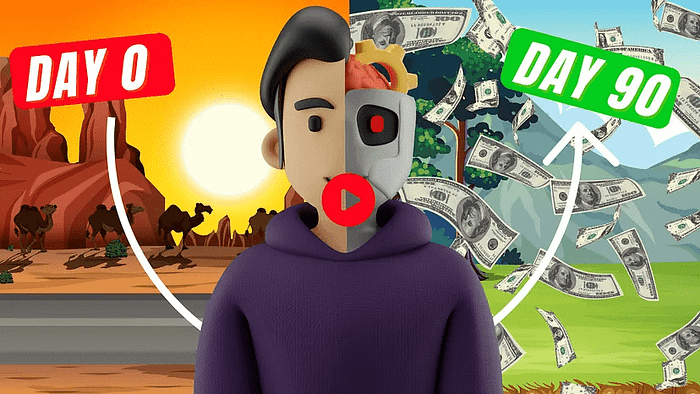
We strongly recommend that you check out our guide on how to take advantage of AI in today’s passive income economy.