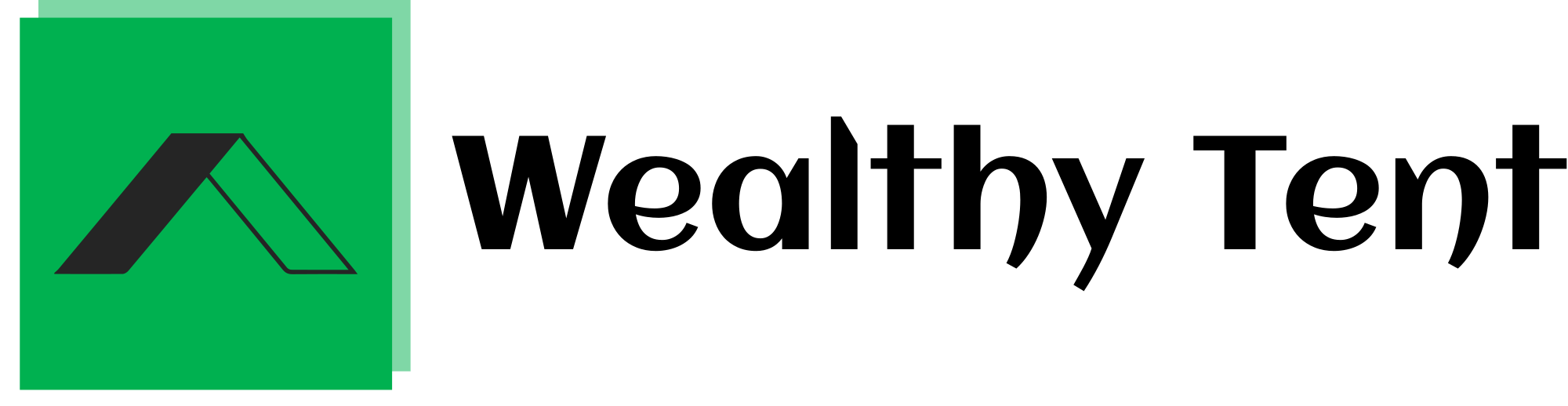How to Make $12,000 Monthly with YouTube Shorts Editing: A Comprehensive Guide
One day, while exploring Instagram reels, I came across a post about YouTube Shorts editing that immediately caught my attention. The impressive number of likes and views on that post sparked a realization: engaging content can be created using a highly profitable method. This method, which has led a channel to gain over 1 million subscribers, focuses on downloading, editing, and re-uploading videos. Today, I’ll show you precisely how to use YouTube Shorts editing to earn significant income. If you’re skeptical about its effectiveness, this guide will change your view. Let’s dive into creating trending videos and discovering how YouTube Shorts editing can boost your earnings.
We strongly recommend that you check out our guide on how to take advantage of AI in today’s passive income economy.
Table of Contents
Finding the Right Content
To start, open YouTube or any other video platform and search for popular content. For this guide, we’ll focus on self-defense videos. Choose one with high engagement—lots of likes, comments, and views. This is crucial for successful YouTube Shorts editing.
Once you’ve picked a video, download it. Open a notepad to jot down the video’s key points. Summarize the content in a concise manner. For instance, if the video demonstrates self-defense techniques, note down the steps clearly. This summary will help in editing and re-uploading the content effectively.
Editing with Style
Next, visit the recommended site from the video description to enhance your content. Note that this guide is not sponsored, but it’s a valuable resource. Once on the site, look for options related to cartoon video effects. Upload your downloaded video and confirm the conversion once the upload is complete. Download the converted video, as this is just one method of editing.
For the next part, take the script you’ve summarized and paste it into ChatGPT to have it rewritten. This step ensures that your content is unique and engaging. After rewriting, go to a text-to-speech platform like 11 Labs. Choose a female voice or any voice you prefer and generate the audio. This audio will be used for the voiceover in your YouTube Shorts editing process.
Adding the Finishing Touches
Head over to Pixabay and search for a sport-themed soundtrack. Make sure to check copyright restrictions before downloading. On YouTube, search for animations related to ‘false’ and ‘correct’. Download these animations for your editing project.
Open CapCut and start by adding the original video to the timeline. Lower the volume of the original footage and overlay the animated segments appropriately. Integrate the voiceover with the rewritten script, replacing sections of the original video with these animated clips. Use transitions, such as the glare 2 effect, to blend these clips smoothly.
Add a white background video from the stock library and take a screenshot from your content. Enlarge and cut out a part of this image for captions. Apply rounded corners to the caption area using the mask option and add a light-up animation. For captions, go to the text option, select autocaptions, and choose English to generate the subtitles. Customize the text templates, fonts, and styles to match your content’s theme.
Enhancing the Visual Appeal
Apply a vignette effect to the entire video and set the texture number to 60. This adds a subtle focus effect to your video. Add a blur effect to the final part of the video for a polished look. These steps are essential for making your content visually appealing and engaging.
Once the effects are applied, go to the audio options and add camera shutter sound effects to all transitions where you use the camera effect. This adds a professional touch to your YouTube Shorts editing.
Next, add the green screen video. Trim the clip to the desired length, remove the background, and place it appropriately. For segments where you use the false effect, apply a black-and-white filter. Repeat the same process for the correct video, ensuring proper background removal and placement.
Finalizing Your Project
After completing the editing, add the soundtrack to the project. Adjust its volume slightly and cut it as needed. Apply fade-in and fade-out effects for a smooth audio transition. Upload your edited video to Lenso AI and wait for the processing to finish. Note that the free plan on Lenso AI allows only 5-second segments. If your video is longer, cut it into 5-second parts and process them individually.
Once all segments are processed, download them and piece them together in CapCut. Make necessary adjustments to ensure consistency in FPS and video quality. Edit the thumbnail by selecting an image from your content and add a text overlay, such as “Don’t Do That”, adjusting the font and color as needed.
Finally, export your video. This process will enable you to create engaging and profitable content through YouTube Shorts editing. This comprehensive guide should help you maximize your earnings and create high-quality content consistently.
In conclusion, YouTube Shorts editing can be a highly effective method for generating significant income. By following these steps—selecting engaging content, applying advanced editing techniques, and adding professional touches—you can transform your YouTube Shorts into a revenue-generating machine. The potential to earn $12,000 monthly is achievable with dedication and the right strategies.
I hope this guide helps you on your journey to mastering YouTube Shorts editing. Thanks for reading, and best of luck with your content creation!
FAQs:
Can I Edit Shorts on YouTube?
Yes, you can edit Shorts directly on YouTube. YouTube offers a built-in editor specifically for Shorts, allowing you to trim, cut, and add text and music to your videos. This editor is user-friendly and designed to help creators make quick adjustments to their Shorts content. However, for more advanced editing features, you might want to use external editing software before uploading your Shorts to YouTube.
What Editor to Use for YouTube Shorts?
For YouTube Shorts editing, several tools can enhance your content beyond the basic features provided by YouTube’s built-in editor. Popular choices include:
- CapCut: A versatile editor that offers a wide range of features like effects, transitions, and text overlays.
- Adobe Premiere Rush: Provides robust editing options and is great for creating professional-quality Shorts.
- Final Cut Pro: Ideal for advanced users who need high-end editing tools.
- InShot: A mobile-friendly editor that’s perfect for quick edits and adjustments.
These editors allow you to add special effects, adjust audio, and refine your content to make it stand out.
How Much Do YouTube Shorts Editors Make?
The earnings for YouTube Shorts editors can vary widely depending on their experience, the complexity of the projects, and their client base. On average, freelance editors can earn anywhere from $25 to $100 per hour. However, if you’re editing for a high-profile channel or have a steady stream of clients, your earnings could be significantly higher. Additionally, successful content creators who manage their own Shorts editing may see their earnings increase with the growth of their channel and viewer engagement.
Can You Customize YouTube Shorts?
Yes, you can customize YouTube Shorts to fit your style and content goals. Customization options include:
- Adding Text and Captions: Use text overlays to emphasize key points or add context.
- Incorporating Music and Sound Effects: Enhance your Shorts with music tracks and sound effects from YouTube’s library or other sources.
- Applying Filters and Effects: Add visual effects and filters to make your content more engaging.
- Using Custom Thumbnails: Although YouTube Shorts doesn’t always allow custom thumbnails for every video, you can still choose eye-catching images that appear in your channel feed.
Customizing your Shorts effectively can help attract more viewers and make your content stand out.
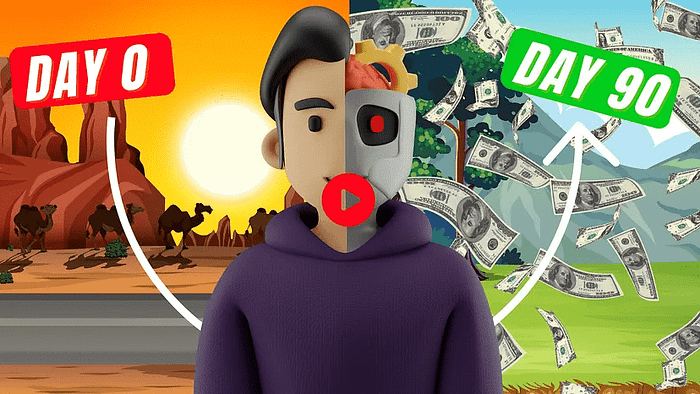
We strongly recommend that you check out our guide on how to take advantage of AI in today’s passive income economy.