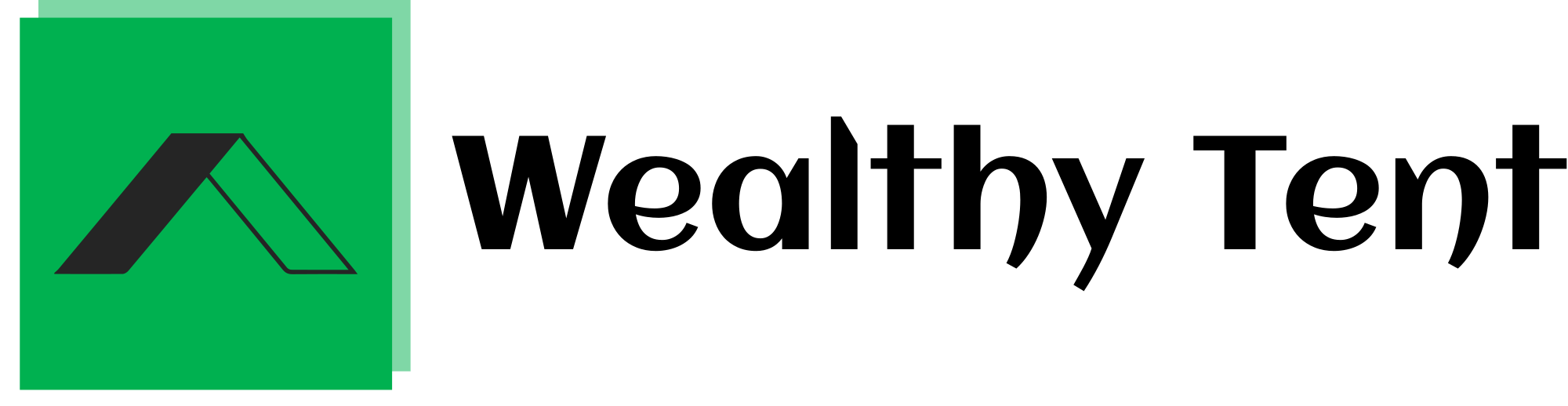How Canva and AI Affiliate Tools Can Transform Your Website Design
Creating a modern and functional affiliate marketing website using Canva and AI can seem overwhelming, but with Canva and AI Affiliate tools, the process becomes much simpler. In this guide, I’ll walk you through building a stylish affiliate marketing site using Canva and ChatGPT, focusing on Canva and AI Affiliate strategies. We’ll cover everything from setting up your website to integrating affiliate products, ensuring you end up with a polished and effective site.
We strongly recommend that you check out our guide on how to take advantage of AI in today’s passive income economy.
Table of Contents
Getting Started with Canva
To kick things off, head over to Canva. This versatile tool offers a range of templates that can help you build a professional-looking website quickly.
Once you’re on Canva, click on “Website” to access various templates. Canva’s library is filled with options that cater to different niches and styles. For this project, I’m focusing on promoting a health product. So, I’ll search for “health” to find templates relevant to my niche.
Among the available templates, select one that suits your needs. I recommend choosing a template with multiple pages. This setup allows for more content and better SEO optimization. For example, the first template I chose includes around six pages, perfect for a comprehensive affiliate marketing site.
Customizing Your Template
After selecting a template, click “Apply all pages” to create your website. You now have a basic structure in place, which looks both modern and functional. Next, we’ll enhance the website by adding menus to help visitors navigate easily.
Adding Menus with ChatGPT
To create engaging and relevant menu items, we’ll utilize ChatGPT. Start by opening ChatGPT and instruct it to generate content for a health and wellness website. The prompt to use is: “Create website content for a health and wellness company that provides consultation and dietary supplements.”
ChatGPT will generate a range of content, including menu items such as “About Us,” “Services,” “Portfolio,” “Testimonials,” and “Contact Us.” It will also provide a tagline and page descriptions. Copy this content as it will help you in structuring your website’s navigation.
Implementing the Menus
Return to Canva and add the menus to your website. Navigate to the text section and choose the template that matches your current design. I prefer to duplicate existing text blocks for consistency.
First, ungroup the text block you want to duplicate. Resize and adjust it to fit the menu section. Create separate text blocks for each menu item: “About Us,” “Services,” “Portfolio,” “Testimonials,” and “Contact Us.” Arrange these blocks neatly on your website.
Now, link each menu item to its corresponding page. For example, the “About Us” menu item should direct visitors to the About Us page. To do this, right-click on the menu item, select “Link,” and choose the appropriate page. Repeat this process for all menu items.
Adding Content to Pages
With the structure in place, it’s time to fill in the content. Start by updating the “About Us” page. Copy the content generated by ChatGPT and replace the placeholder text in Canva. Adjust the layout and add any additional information as needed.
Next, move on to the “Services” page. Copy the relevant content from ChatGPT and paste it into the Canva template. Ensure the text fits well and is easy to read. Make adjustments to font size and spacing if necessary.
For the “Portfolio” page, paste the content provided by ChatGPT. If there are images or other visual elements, replace them with relevant graphics or photos that match your niche. Ensure that all visuals enhance the page without cluttering it.
The “Testimonials” page should include customer feedback or reviews. Use the testimonials generated by ChatGPT, ensuring each one is properly formatted and easy to read. You may want to add photos or icons to make the testimonials stand out.
Finally, update the “Contact Us” page with the information provided by ChatGPT. This page should include a contact form or details on how visitors can reach you. Make sure the layout is user-friendly and the contact information is clear.
Integrating Affiliate Products
Now that the basic structure and content are set, it’s time to integrate your affiliate products. Start by selecting an affiliate product from a network like Digistore24. For this example, I’ll choose a health supplement.
Navigate to Digistore24 and find a health and wellness product. Review the product details and download any available images. These images will be used to promote the product on your site.
Add a new page to your Canva website, placing it between the “Testimonials” and “Contact Us” pages. Drag and drop the product image onto this new page, resizing and positioning it as needed.
Add a description of the product using the text provided by Digistore24. This description should highlight the benefits and features of the product. Include a call-to-action (CTA) button encouraging visitors to purchase the product.
To link the CTA button to your affiliate link, copy the tracking link from Digistore24. In Canva, select the button, click the “Link” option, and paste your affiliate link. Ensure that the button is visible and stands out against the background.
Final Touches
With the affiliate product integrated, review your website to ensure everything is functioning correctly. Check all links to make sure they direct visitors to the right pages. Confirm that the affiliate link is working and that the CTA button is properly linked.
Next, preview your website to see how it looks and functions. Make any necessary adjustments to the design or content. For instance, you might want to tweak the colors or fonts to ensure everything aligns with your brand.
Consider animating some elements to give your site a modern and interactive feel. Canva offers various animation styles such as “Rise,” “Pan,” “Fade,” and “Pop.” Choose the animations that best fit your website’s aesthetic and apply them to images and text blocks.
Publishing Your Website
Once you’re satisfied with the look and functionality of your site, it’s time to publish it. Click on the “Publish Website” button and review the default domain provided by Canva. You can customize this domain if needed.
After publishing, you’ll receive a link to your live website. Share this link with your audience and start promoting your affiliate products.
Don’t forget to update your social media handles and any other promotional channels with your new website link.
Conclusion
Building an affiliate marketing website with Canva and AI tools like ChatGPT is a straightforward process that can yield impressive results. By leveraging these tools, you can create a visually appealing and functional site that effectively promotes your affiliate products.
If you enjoyed this guide, consider exploring more advanced features and customization options available in Canva. Experiment with different layouts, designs, and content strategies to optimize your affiliate marketing efforts.
Feel free to leave a comment if you have any questions or need further assistance. Good luck with your affiliate marketing journey, and happy website building!
FAQs:
Can I Use AI for Affiliate Marketing?
Absolutely, AI can be a powerful tool for affiliate marketing. By leveraging AI, you can automate various aspects of your affiliate marketing strategy, from content creation to audience targeting. AI-powered tools can help you generate compelling content, analyze data to understand what resonates with your audience, and optimize your campaigns for better performance. For instance, AI can assist in creating personalized recommendations for your audience, analyzing keyword trends, and even predicting which products are likely to perform best.
Can You Affiliate for Canva?
Yes, you can affiliate for Canva. Canva offers an affiliate program that allows you to promote their graphic design tools and earn commissions for every sale made through your referral link. This is a great opportunity if you are into design or marketing and want to promote a popular and user-friendly tool. Canva’s affiliate program provides a range of marketing materials to help you effectively promote their services and products.
How Much Does Canva Pay for Affiliates?
Canva’s affiliate program offers competitive commissions. Typically, Canva pays affiliates a commission for each new customer who makes a purchase using your referral link. The commission rate can vary depending on the specific offer and the region. Canva also provides performance-based bonuses and incentives, which can increase your earnings. For the most accurate and up-to-date information, it’s best to check Canva’s affiliate program terms or reach out to their affiliate support team.
How Much Does Canva Affiliate?
Canva’s affiliate program is known for offering a substantial earning potential. Affiliates earn commissions based on the sales they generate. The exact amount can vary, but Canva’s program is designed to be attractive to affiliates, with competitive rates and the potential for additional bonuses. To maximize your earnings, focus on driving quality traffic and utilizing Canva’s marketing resources effectively.
For more detailed information on Canva’s affiliate program, including current rates and specific terms, visit Canva’s official affiliate program page or contact their affiliate support team.
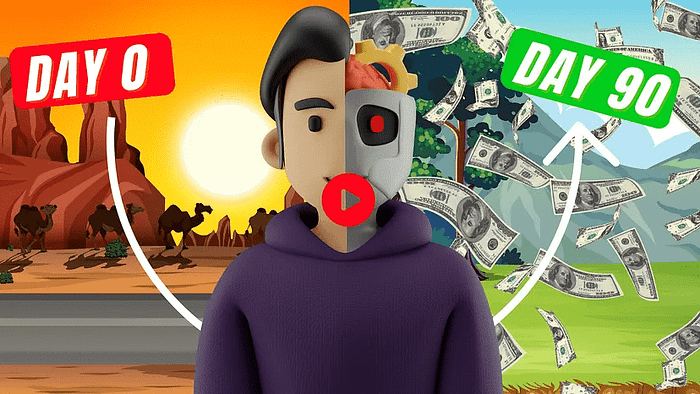
We strongly recommend that you check out our guide on how to take advantage of AI in today’s passive income economy.