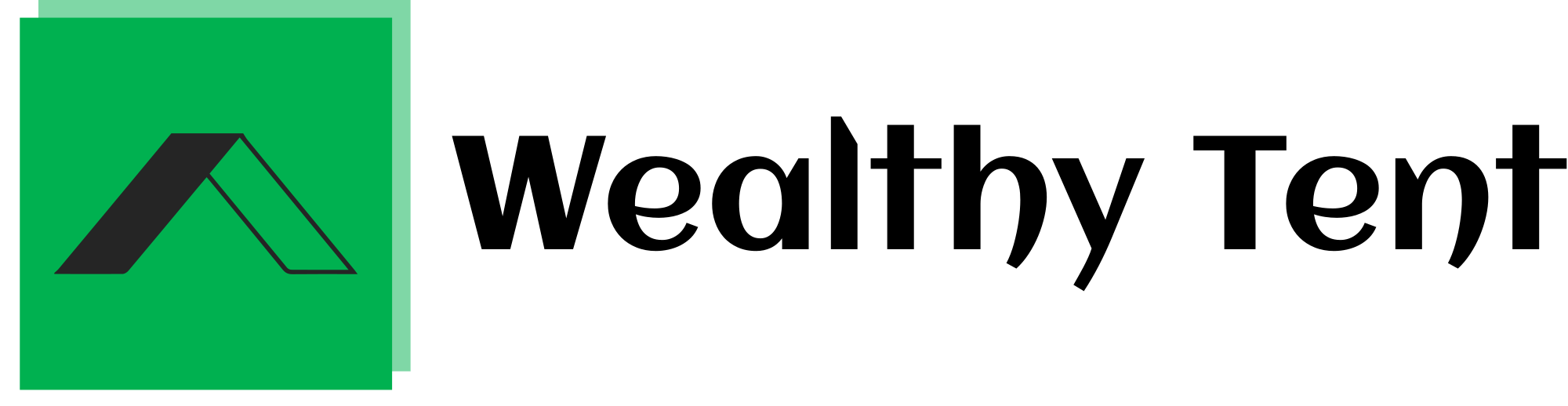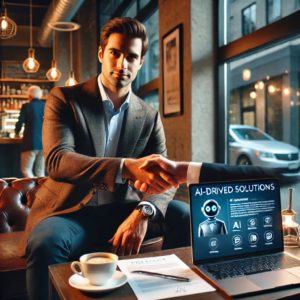Discover 10 Must-Know CapCut AI Video Editing Tools
The CapCut AI Video Editing Tool is a game-changer in the rapidly evolving world of video editing, transforming the way creators produce and enhance their content. While some may view AI as a mere buzzword or even a threat to traditional editing methods, the truth is that AI-powered tools like the CapCut AI Video Editing Tool can significantly increase productivity and streamline the editing process.
CapCut, a popular video editing software, has embraced AI technology, offering a range of innovative features that make video editing more accessible and efficient than ever before. In this article, we will explore 10 of the most useful and productivity-boosting AI video editing tools in CapCut, empowering you to create stunning videos with ease using the CapCut AI Video Editing Tool.
We strongly recommend that you check out our guide on how to take advantage of AI in today’s passive income economy.
Table of Contents
1. AI-Powered Script Generation
One of the most time-consuming aspects of video creation is writing a script. However, with CapCut’s AI-powered script generation feature, this task becomes a breeze. By simply providing a prompt, such as “How does a camera work?”, CapCut’s AI will generate a script for your video in seconds. While it’s essential to review and fact-check the generated script, this CapCut AI Video Editing Tool can save you hours of brainstorming and writing.
To take it a step further, CapCut allows you to generate a video based on the AI-generated script. Select an aspect ratio, choose a voice, and let CapCut’s AI create a simple video with voiceover. While the generated video may not be perfect, it serves as an excellent starting point for further customization and editing, allowing you to add your personal touch and style.
2. Automatic Captions
Captioning videos can be a tedious and time-consuming task, especially for lengthy content. However, with CapCut’s auto-captioning feature, this process becomes effortless. With just one click, CapCut’s AI will generate captions for your video, saving you countless hours of manual transcription. The CapCut AI Video Editing Tool even supports multiple languages, making your content accessible to a wider audience.
Once the captions are generated, you can easily edit them, add animations, and customize them to your liking. This feature is a game-changer for creators who prioritize accessibility and want to expand their reach to viewers who prefer or require captions.
3. Filler Word and Pause Detection
Filler words and awkward pauses can disrupt the flow of your video and distract viewers from your message. CapCut’s AI-powered filler word and pause detection feature helps you identify and eliminate these unwanted elements effortlessly. By clicking the designated icon, CapCut’s AI will analyze your video and highlight filler words and pauses, allowing you to remove them with a single click.
This CapCut AI Video Editing Tool is particularly useful for creators who want to deliver a polished and professional video, free from distracting “ums” and “ahs.” By streamlining your content, you can keep your audience engaged and focused on your core message.
4. Smart Search for B-Roll Footage
Finding the perfect b-roll footage to complement your video can be a time-consuming process, especially if you have an extensive library of clips. CapCut’s smart search feature uses AI to locate relevant footage based on image and speech recognition, saving you valuable time and effort.
For example, if you’re creating a video about cameras and need b-roll footage, simply type “camera” into the smart search bar. CapCut’s AI will scan your library and identify clips containing camera imagery, even providing timestamps to pinpoint the exact location of the relevant footage within each clip. This CapCut AI Video Editing Tool is a lifesaver for creators who want to efficiently locate and incorporate specific visuals into their videos.
5. Automatic Scene Splitting
When working with long video clips that contain multiple scenes, manually splitting them can be a tedious and time-consuming task. CapCut’s split scene feature uses AI to automatically detect edit points within a clip and make cuts accordingly, saving you the hassle of manually identifying and splitting scenes.
Simply select the desired clip and activate the split scene feature. CapCut’s AI will analyze the footage, detect scene changes, and split the clip into individual scenes. This CapCut AI Video Editing Tool is particularly useful when repurposing footage for new projects or creating highlight reels, as it streamlines the editing process and allows you to focus on the creative aspects of your video.
6. Facial Enhancement and Beautification
While it’s essential to embrace natural beauty, sometimes a little enhancement can go a long way in elevating the visual appeal of your videos. CapCut’s AI-powered facial enhancement feature allows you to apply various beautification effects to faces throughout your video effortlessly.
With a range of options, from basic skin smoothing to jaw and cheek adjustments, and even virtual makeup, this CapCut AI Video Editing Tool enables you to enhance your on-camera appearance without the need for extensive post-production work. Simply select the desired enhancement and let CapCut’s AI work its magic, ensuring that the enhancements are applied consistently throughout your video.
7. Automatic Color and Exposure Correction
Inconsistent color and exposure across different clips can be a major headache for video editors. CapCut’s auto-adjust feature uses AI to analyze your footage and automatically correct contrast, color, and exposure, ensuring a cohesive look throughout your video.
By checking the auto-adjust option in the adjustment menu, CapCut’s AI will intelligently balance the visual elements of your clips. If the adjustments are too strong, you can easily lower the strength to find the perfect balance. This CapCut AI Video Editing Tool saves you time and effort in manually color-grading and adjusting exposure, allowing you to achieve a professional-looking video with minimal effort.
8. Low-Resolution Footage Enhancement
When working with a mix of high-resolution and low-resolution footage, it can be challenging to create a visually consistent video. CapCut’s AI-powered low-resolution footage enhancement feature helps bridge the gap between HD or Ultra HD clips and lower-resolution footage, such as 720p.
By selecting the desired output quality, CapCut’s AI will enhance the low-resolution footage to better match the higher-resolution clips. While this CapCut AI Video Editing Tool cannot magically transform 720p footage into perfect Ultra HD, it can significantly improve the overall visual consistency of your video, making the resolution differences less noticeable.
9. Noise and Flicker Reduction
Noise and flickering in video footage can be caused by various factors, such as low light conditions or inconsistent lighting. These issues can be distracting and detract from the overall quality of your video. CapCut’s AI-powered noise and flicker reduction feature helps mitigate these problems effortlessly.
Within the same menu as the low-resolution footage enhancement, you can find the options to reduce noise and flickering. Simply select the appropriate option, and CapCut’s AI will analyze your footage and apply the necessary corrections. This CapCut AI Video Editing Tool helps you achieve cleaner, more professional-looking videos without the need for extensive manual adjustments.
10. AI-Powered Creative Suggestions
Sometimes, even the most seasoned video creators can experience creative blocks or struggle to find new ways to enhance their content. CapCut’s AI-powered creative suggestions feature offers a fresh perspective and new ideas for your video editing workflow.
As you edit your video, CapCut’s AI analyzes your footage and provides intelligent suggestions for transitions, effects, and other creative elements that can elevate your video. These suggestions are based on the content and style of your footage, ensuring that they are relevant and complementary to your project. By considering these AI-generated ideas, you can discover new ways to make your videos more engaging and visually appealing.
Conclusion
AI-powered video editing tools, like those offered by CapCut, are revolutionizing the way creators produce and enhance their content. By harnessing the power of artificial intelligence, these features streamline time-consuming tasks, enhance visual quality, and provide creative inspiration, ultimately empowering creators to focus on what they do best – crafting compelling stories and engaging their audience.
While not every AI feature may be necessary for every project, understanding the capabilities of these tools and how they can benefit your workflow is essential for staying ahead in the ever-evolving world of video creation. By incorporating CapCut’s AI Video Editing Tools into your editing process, you can elevate your content, save valuable time, and deliver professional-quality videos that captivate and inspire your viewers.
So, whether you’re a seasoned video editor or just starting out, embrace the power of AI and explore the innovative features offered by CapCut. With these tools at your fingertips, you’ll be well-equipped to create stunning, engaging videos that stand out in the crowded digital landscape.
FAQs:
Does CapCut have an AI video editor?
Yes, CapCut offers a range of AI-powered video editing tools that can help you create professional-looking videos with ease. These tools include features like AI-powered script generation, automatic captions, facial enhancement, and more. By leveraging the power of artificial intelligence, CapCut streamlines the video editing process and helps you achieve stunning results.
Can CapCut edit videos automatically?
While CapCut does not fully automate the video editing process, it offers several AI-powered tools that can automatically perform specific tasks, saving you time and effort. For example, CapCut’s AI can generate captions, split scenes, enhance low-resolution footage, and provide creative suggestions based on your content. However, you still have control over the final edit and can customize the AI-generated elements to suit your needs.
How do I do the AI effect on CapCut?
To access CapCut’s AI effects, simply navigate to the relevant menu within the app. For example, to use the facial enhancement feature, select the “Enhance” option and choose from the available AI-powered beautification tools. Similarly, for automatic color and exposure correction, go to the “Adjustment” menu and check the “Auto Adjust” option. CapCut’s AI effects are designed to be user-friendly and intuitive, making it easy for creators of all skill levels to incorporate them into their editing workflow.
How to get AI script on CapCut?
To generate an AI script using CapCut, follow these simple steps:
- Open the CapCut app and start a new project.
- In the editing interface, type a forward slash (/) followed by your video topic or prompt, such as “/How does a camera work?”
- Hit the “Generate” button, and CapCut’s AI will create a script based on your input.
- Review and edit the generated script as needed, fact-checking the information and making any necessary adjustments.
- If desired, you can further use the AI-generated script to create a simple video with voiceover by selecting the “Use Script” option, choosing an aspect ratio and voice, and then generating the video.
Remember that while AI-generated scripts can be a helpful starting point, it’s essential to review and refine them to ensure accuracy and align them with your unique style and voice.
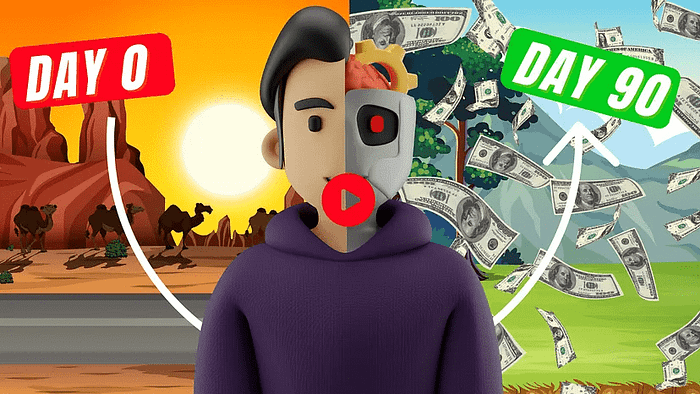
We strongly recommend that you check out our guide on how to take advantage of AI in today’s passive income economy.