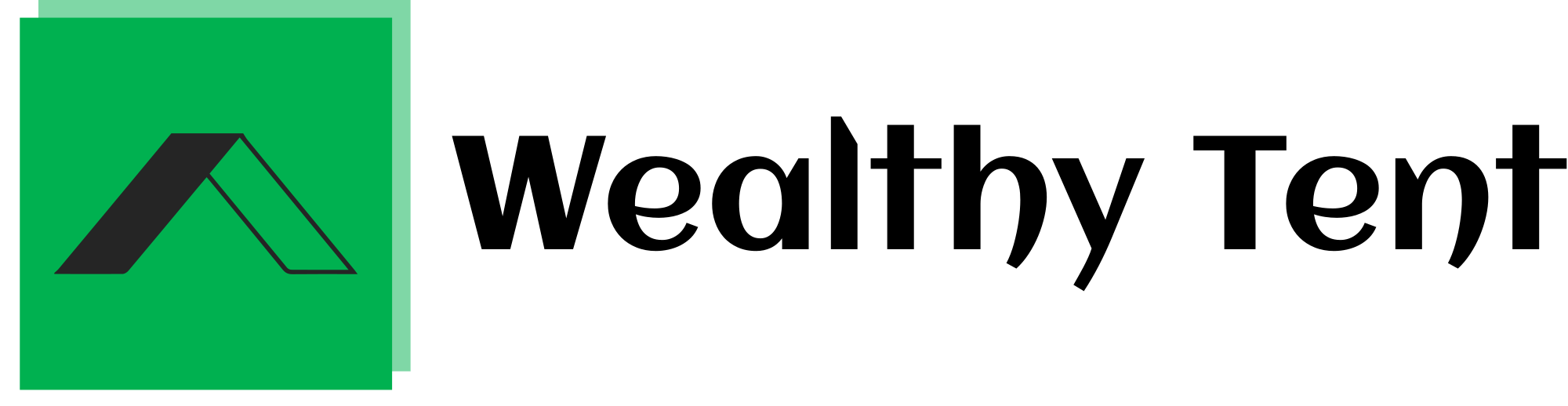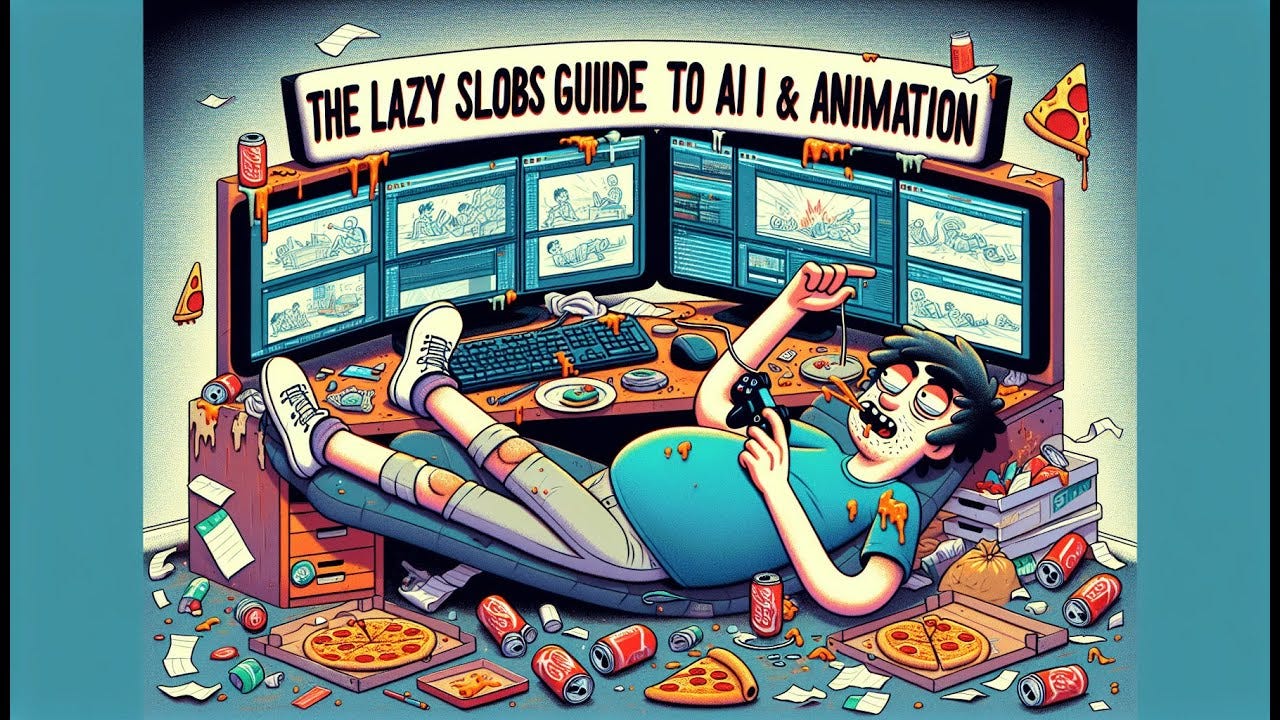How to Easily Create Animations Using AI with No Cost
Creating animations has never been easier, especially when you can create animations using AI and free tools. This process allows you to transform static images into dynamic, moving scenes without needing extensive skills or expensive software. I’m excited to share my journey of crafting AI animations step by step. In just four simple steps, you can achieve stunning animations that would have taken days to complete in the past.
Let’s dive into some inspiring examples of what you can create. These showcase the incredible capabilities of free AI animation tools. The first example features a beautifully animated tram navigating through a vibrant cityscape, giving life to a simple image. I particularly enjoy the cyberpunk-inspired animation, where a character drives through a futuristic city filled with neon lights and towering skyscrapers. With just a few clicks, I’ll show you how to recreate this animation and perhaps even go viral on social media.
We strongly recommend that you check out our guide on how to take advantage of AI in today’s passive income economy.
Table of Contents
Step 1: Generate an Image
The first step in this journey is generating an image. I often use Bing Image Creator for this purpose. This tool enables you to create images for free, and it’s incredibly user-friendly. With my access to ChatGPT, I can easily craft prompts that yield impressive results.
For this project, I want to create a 2D pixel art isometric scene featuring a tram in Porto, Portugal. After entering my prompt, the first result appears. However, I realize that this image may not be the easiest to animate. So, I modify my prompt slightly to create a more top-down view of the scene.
As I iterate through the generated images, I finally land on a version that will work well for animation. The tram is centered on a clearly defined line, and it will easily loop seamlessly. This initial image serves as the foundation for the entire animation process.
Step 2: Erase and Replace
Now that I have my base image, the next step is to clean it up. I turn to RunwayML for this. It’s a powerful AI tool that offers many features for free. After signing in, I navigate to the Erase and Replace tool.
I upload my tram image, and it’s time to start erasing unwanted elements. In this case, I want to remove any people around the tram. The goal is to focus solely on the tram to simplify the animation process. Using a brush tool, I carefully erase the surrounding figures, ensuring I keep the street visible.
Once I’ve cleared away the unwanted distractions, I generate the new image. I’m pleasantly surprised by how well the AI handles the request. I see a clean street background that sets the stage for my animation.
Next, I turn my attention to the tram itself. Since it’s a significant part of the image, I carefully mask around it to isolate it. I want to ensure that the tram is distinct and prominent in the final animation. The process may seem tedious, but it’s worth it for a polished result.
After making the necessary adjustments, I generate several versions of the tram image. I compare them to decide which one will work best. I pick the cleanest version and finalize it, ready to move to the next step.
Step 3: Get Clean Assets
With my images ready, it’s time to gather the assets needed for the animation. I head over to Photopea, a free online photo editing tool that mimics Adobe Photoshop. This tool is perfect for separating various elements of the scene, allowing for a smoother animation.
I upload my tram and street images, and I’m ready to begin the asset separation. Using the polygonal lasso tool, I carefully select the areas I want to keep. This process is critical because I need to create separate layers for each asset, such as the tram, street, and buildings.
As I zoom in to get precise cuts, I take my time ensuring that all edges are smooth and clean. It’s important to include the shadows, as they add depth to the animation. After meticulously outlining and cutting out the tram and buildings, I export each asset as a PNG file. This format is crucial since it maintains a transparent background, allowing for seamless layering in the animation software.
I repeat the process for each necessary element, ensuring I have all the assets prepared for animation. By the end of this step, I have a collection of distinct elements, ready to be animated together.
Step 4: Animate the Scene
Now comes the most exciting part: bringing everything to life. For this, I turn to CapCut, a free video editing platform that offers a user-friendly interface for animating images. I create a new project and upload all my previously prepared assets.
The first step in the animation process is layering. I drag my clean background to the first layer, ensuring it forms the base of my scene. Next, I add the tram to its own layer, followed by the buildings and any other assets I’ve created. This layered approach allows me to manipulate each element independently, giving me full control over the animation.
Once my assets are in place, it’s time to create the keyframes. Keyframes are crucial for defining the start and end points of any movement within the animation. I select the tram layer and move the playback marker to the beginning of the timeline. Here, I drag the tram off the screen to the right, setting its starting position.
After that, I move the playback marker to the end of the timeline and drag the tram across the screen to its final position on the left. By adding keyframes at these positions, I create a smooth transition that makes it appear as though the tram is gliding through the city.
As I play back the animation, I’m thrilled to see the tram moving seamlessly across the screen. Although it might not be the most complex animation, it’s a significant achievement given the ease of creating it. Now, I have the skills and knowledge to experiment with my own animations, pushing the boundaries of creativity.
Conclusion
The process of creating animations using AI tools has revolutionized how we approach animation. What once took days of painstaking effort can now be accomplished in mere minutes.
Through the steps of generating images, cleaning up assets, and finally animating, I’ve realized that with a bit of practice, anyone can create stunning animations. It’s empowering to think that these free tools put the ability to animate in the hands of everyone.
I encourage you to try your hand at creating your own animations using AI tools. Whether you want to animate simple objects or craft complex scenes, the possibilities are endless.
If you find success with your animations, I’d love to see your work and hear about your experiences. Together, we can explore the exciting world of AI animation, sharing tips and tricks to enhance our creations.
By harnessing these free AI tools, we open up a new realm of creativity and expression, allowing us to bring our ideas to life in ways we never thought possible. I hope you found this guide helpful, and I can’t wait to see what you create!
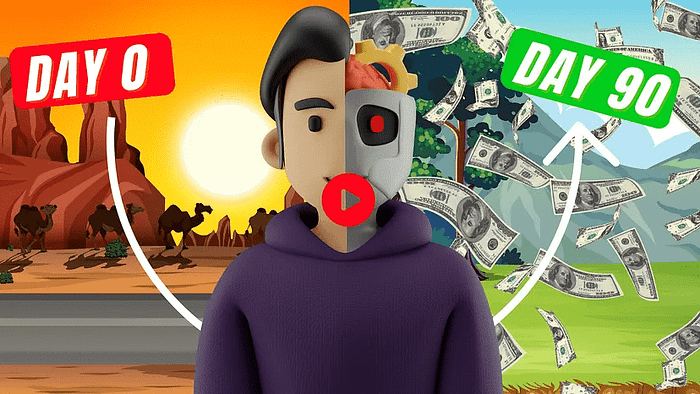
We strongly recommend that you check out our guide on how to take advantage of AI in today’s passive income economy.