How to Build a Custom GPT for Your Website Easily
How to build a custom GPT is a straightforward process that I’ll guide you through in this post. We’ll create a custom AI chatbot for your website, trained specifically on your site, enabling it to provide instant answers to customer questions while also collecting leads. This approach helps you maintain a consistent brand image and engage users more effectively. You don’t need any technical experience; with the steps I’ll outline, you can learn how to build a custom GPT in just minutes. By the end of this guide, you’ll know how to build a custom GPT for a fully functional AI chatbot on your website.
We strongly recommend that you check out our guide on how to take advantage of AI in today’s passive income economy.
Table of Contents
Understanding the Benefits of a Custom AI Chatbot
The first thing to recognize is that instant communication is essential for modern businesses. Customers expect immediate responses, 24/7 availability, and personalized interactions. Hiring a team to manage customer inquiries can be incredibly costly. That’s where a custom AI chatbot comes into play. Using a platform like Chatbase, I can provide a more personalized touch without breaking the bank. The first step is to visit Chatbase’s website and click on “Build Your Chatbot.”
Setting Up Your Chatbot: The Data Sources
Once you’re on the Chatbase platform, it’s time to add your data sources. The cool thing about Chatbase is that it allows you to train your AI model with your unique knowledge. You can upload a variety of data types, from PDFs to Word documents. If you have specific questions and answers that you want the chatbot to address, there’s also an option to add those directly. Another handy feature is the ability to connect with Notion to pull in data, which I find incredibly useful.
For our example, I found a website called Chocolate Smiths. They have a chatbot that can answer customer queries like delivery times or refund policies. To train our AI, I copied the URL of the Chocolate Smiths website and pasted it into Chatbase. I clicked on “Fetch Links,” and in about 30 seconds, the system crawled the website, gathering all relevant links, including their shipping policy and FAQs.
Creating Your Chatbot
After gathering the data, it’s time to create the chatbot. Chatbase detected over 200,000 characters of data from the site, which is great for providing detailed responses. With a few clicks, I finalized the setup, and the chatbot was ready to interact. When I tested it out, I asked, “What types of chocolate do you sell?” The chatbot provided a detailed answer, listing various products.
To make the interaction even more engaging, I posed a slightly more complex question: “I saw these mystery bars; I’m buying a gift for my mom. What do you recommend?” The chatbot responded with suggestions, including the “Mini Bar Bestseller” and a “Mystery Pack.” This showcases the value a custom AI chatbot brings to a customer, enabling quick, effective interactions.
Customizing the Chat Experience
Next, we can customize the chatbot further. Chatbase offers an “Activity” tab where you can view chat logs, a “Lead Gen” section to collect emails, and analytics to track usage. This data is invaluable for understanding customer interactions and refining your chatbot’s effectiveness.
In the “Settings” section, you can customize how the AI interacts. For instance, you can choose the model to use, such as GPT-4 or GPT-3.5. You also have the option to set specific instructions for the AI, ensuring it stays focused on providing the information you want it to deliver. This includes guiding it on how to respond to various queries, which can greatly enhance user experience.
Managing the AI’s Responses
One critical aspect of setting up your chatbot is managing its responses. You can adjust the “temperature” of the AI, which affects how creative or predictable its responses are. A lower temperature will yield more consistent replies, while a higher temperature can produce more varied outputs. For a factual chatbot, like the one we’re setting up, a lower temperature is usually best.
You’ll also want to consider the frequency of retraining the chatbot. If your website frequently updates its content, you can schedule the AI to retrain itself every 24 hours. This ensures that it remains up-to-date with the latest information, providing accurate responses to customers.
Designing the Chat Interface
The chat interface is where you can make your chatbot truly feel like your own. You can set an initial message, like “Hi! How can I help you?” or include suggested prompts to help guide users. This is especially useful for first-time visitors who may not know what to ask.
Another fun aspect of customization is the ability to add a logo or specific colors that reflect your brand. For instance, if you’re setting this up for Chocolate Smiths, you can upload their logo and choose colors that match their branding. You can even set a light or dark theme depending on what fits your website better.
Setting Up Security and Privacy
Security is always a priority, especially when dealing with customer data. In Chatbase, you can set your chatbot to “Private,” meaning only you have access. If you plan to embed it on your site, you might want to switch it to “Public.” This allows users to interact with it directly.
You can also add a leads form that appears during the chat, prompting users to enter their email or phone number. This is a great way to collect leads while engaging with customers. Additionally, you can set up notifications to receive daily emails with lead summaries or conversation logs, helping you stay on top of user interactions.
Integrating with Other Tools
To maximize your chatbot’s effectiveness, consider integrating it with other tools. For instance, Chatbase allows integration with platforms like Zapier, Slack, or even WhatsApp to create a seamless experience. If you’re running a WordPress site, you can easily connect your chatbot through a plugin.
I decided to connect my chatbot to one of my WordPress sites. After installing the Chatbase plugin, I entered my chatbot ID into the plugin settings and saved my changes. This simple integration allowed me to embed the chatbot seamlessly into my site.
Embedding Without WordPress
If you don’t use WordPress, don’t worry! Chatbase provides an option to get an embed code for your chatbot. This code can be used to place the chatbot anywhere on your website. Simply copy the provided script and paste it into the header or footer of your site’s HTML.
No matter what platform you’re using, finding a way to insert custom code should be straightforward. If you’re using a different website builder, just look for the sections where you can add custom code and place it where it fits best.
Testing Your Chatbot
Once you’ve embedded the chatbot, it’s crucial to test it to ensure everything is working correctly. Open your site in incognito mode and start a conversation with the chatbot. Ask a variety of questions to see how well it responds. For example, you might inquire about their best-selling product or promotional offers.
Testing will help you identify any gaps in the information provided or areas where the chatbot could be improved. If the chatbot doesn’t answer as expected, you can go back and retrain it with more relevant data.
Conclusion
In today’s digital landscape, having a custom AI chatbot can significantly enhance customer interaction on your website. By using platforms like Chatbase, you can create a tailored experience that engages users and gathers valuable leads. The steps I’ve outlined in this post show that setting up a chatbot is not only easy but can also be done in a matter of minutes, even without technical expertise.
With instant communication at your fingertips, your business can operate more efficiently while providing the immediate support that customers expect. Don’t hesitate to get started—your very own custom AI chatbot is just a few clicks away!
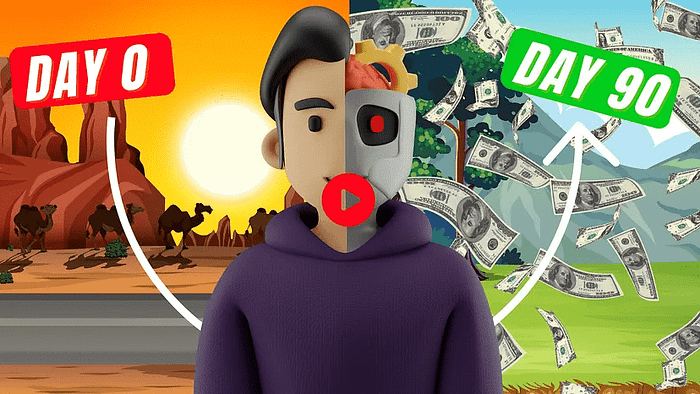
We strongly recommend that you check out our guide on how to take advantage of AI in today’s passive income economy.
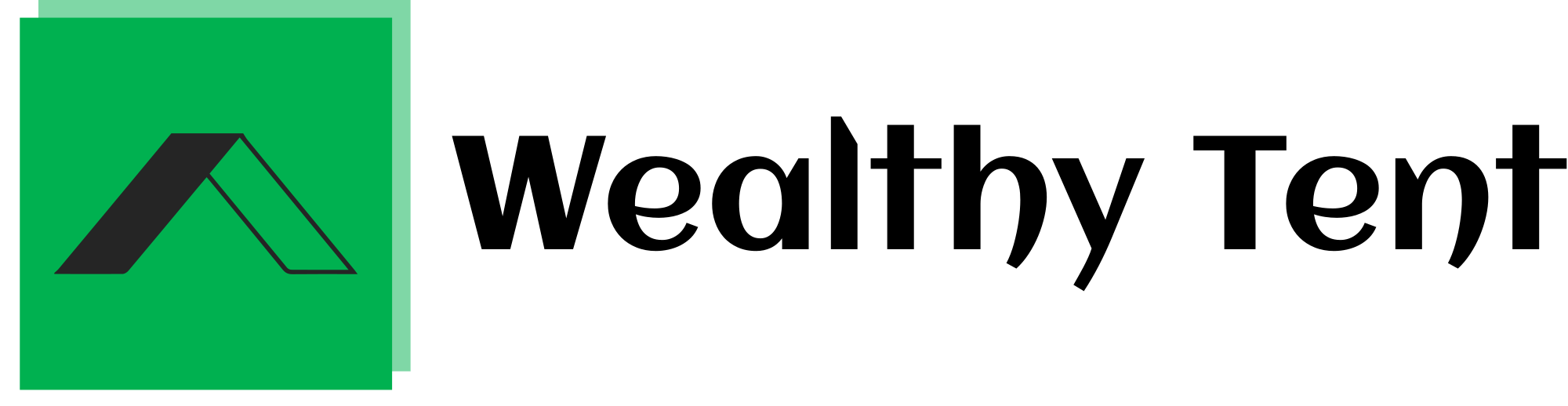



![Read more about the article 5 UNDERRATED Micro SaaS Ideas That Could Be Your Next Profitable Side Hustle [$1K-$80K Monthly]](https://wealthytent.com/wp-content/uploads/2024/12/Micro-SaaS-Ideas-300x171.jpg)