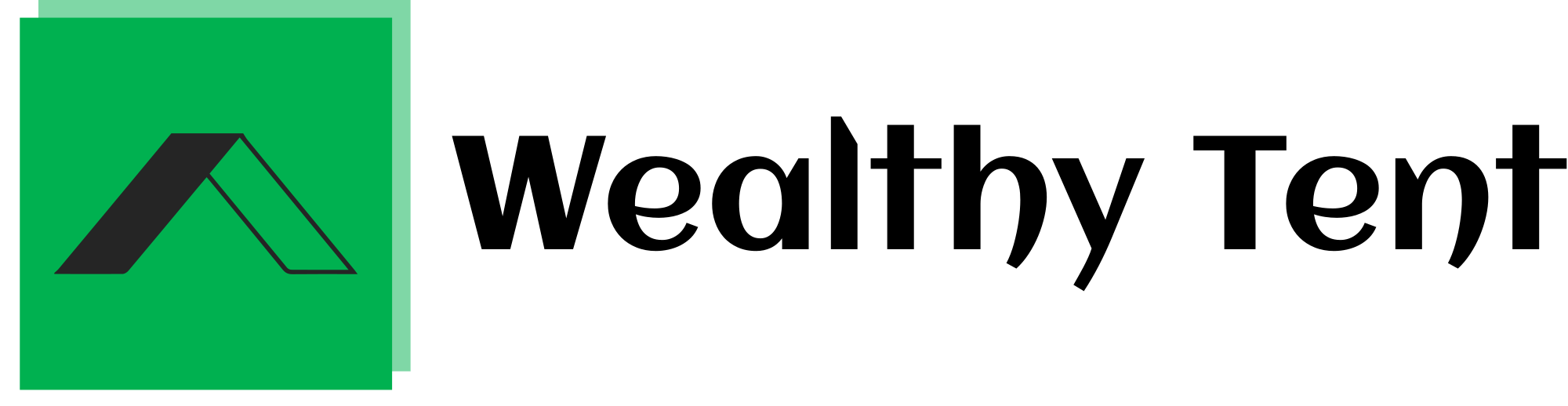Easy AI Blogging with OpenAI WordPress Plugin: How to Create a $100+/Day Auto-Blog
If you’re eager to build a profitable blog with minimal effort, using the OpenAI WordPress plugin can be a game-changer. With this powerful tool, you can set up an AI-driven blog that potentially earns over $100 a day. This guide walks you through the process of creating an auto-blog from scratch using OpenAI WordPress, covering everything from domain setup to publishing automated content. Let’s dive into how you can use the OpenAI WordPress plugin to achieve blogging success.
We strongly recommend that you check out our guide on how to take advantage of AI in today’s passive income economy.
Table of Contents
Securing a New Domain Name
The first step in setting up your AI blog is securing a domain name. The domain name is your website’s address and is essential for establishing an online presence. You can often get a domain name for free when you purchase a hosting package or buy one separately from a domain registrar.
To find the best deals, I recommend checking out sites like tldd list.com. However, to save money, you might want to choose a hosting package that includes a free domain name. This approach not only saves you some cash but also simplifies the setup process.
Acquiring Hosting for Your WordPress Site
Next, we need to get hosting for our WordPress site. For this tutorial, I’m using Bluehost, which is known for its affordable hosting packages and easy WordPress installation feature.
To start, go to the web hosting section on Bluehost and select the most economical option that includes a free domain. I opted for Bluehost because it offers a free domain and straightforward WordPress installation. Choose the basic hosting package, select your domain name, and proceed to the next step.
Enter your account details, and you’ll see that the package includes 12 months of hosting and a free domain for one year. To keep costs low, uncheck any extras you don’t need at this stage. The total hosting price will be under $36, which is a fantastic deal. You can pay using a credit card or PayPal.
Installing WordPress
Once you’ve set up your hosting, it’s time to install WordPress. Log in to your Bluehost control panel and click on the “Websites” tab in the side menu. Then, press the “Add First Website” button to start a new WordPress site.
Choose “Install WordPress” and continue with the process. Enter your site’s name in the site title field and proceed. If you’re unsure, you can skip this step and enter your domain name or use a temporary one. Click “Continue” to start the WordPress installation.
After a few minutes, your WordPress site will be ready. To access your WordPress dashboard, click “Log into WordPress.” The installation process is quick, and once completed, you’re all set to start building your blog.
Installing the OpenAI WordPress Plugin
Now comes the exciting part: installing the OpenAI WordPress plugin. This plugin is both user-friendly and budget-friendly, costing just under $6 for a one-time fee. The only ongoing cost is for the OpenAI API, which is a more affordable option for generating articles compared to other third-party tools.
Download the OpenAI article generator plugin to your computer and head to your WordPress admin panel. To open the admin panel, type your domain name followed by “/wp-admin” and log in with your admin username and password.
Once logged in, locate the “Plugins” section and click “Add New.” Then, click “Upload Plugin” and choose the file you downloaded. Find the OpenAI article generator plugin on your computer, select it, and click “Open” followed by “Install Now.”
Activating and Configuring the Plugin
After installing the plugin, the next step is to activate it. Go to “Settings” and select “OpenAI Article Generator” to access the plugin’s settings page. Here, you can customize various settings according to your needs.
To use the plugin, you need an OpenAI API key and to select a GPT model for generating articles. I use the GPT-4 106 preview model for this tutorial. Enter the necessary data, including the API key and model selection.
In the command prompt, set a simple prompt to generate an article with five FAQs at the end. After adding your prompt, enter your article titles, one per line. Each title will generate a new article. Also, input SEO keywords, one per line, separating multiple keyphrases with commas.
Setting Max Tokens and Article Generation
The OpenAI API has token limitations, so I typically set the max token limit to 3,900. Exceeding this limit may prevent the plugin from working correctly due to OpenAI’s 4,096 maximum output tokens. Remember that your prompt, title, and SEO keywords count toward the total token limit.
You can also choose the number of articles to generate. Although it’s theoretically possible to generate multiple articles at once, WordPress and OpenAI may struggle with multiple simultaneous requests. Feel free to test this feature but expect potential delays.
Configuring the Cron Interval
Next, set the Cron interval in minutes for automatic article generation. This feature is great for creating hundreds of articles daily with automation. However, let’s start by generating one article to see the results.
The plugin displays the prompt sent to OpenAI, the response from GPT, the generated article, and the total number of tokens used. Review the new article under “Posts” and then “All Posts.” You may need to format the article after it’s published or ask GPT to handle the formatting for you.
Reviewing and Optimizing Articles
Check the article for readability and structure. GPT often generates well-structured content, including FAQs. Review the SEO keywords to ensure they’re used effectively.
To generate hundreds or thousands of articles, organize your titles and keywords efficiently. Add one title per line, the same as with SEO keywords. You can include unlimited titles and keywords as needed.
After setting up the titles and keywords, configure the Cron interval and enable Cron. Don’t forget to save your settings. The WordPress Cron will generate a new article based on the set interval. For a new website, create manual Cron jobs to ensure they run correctly.
I’ll provide a link with instructions on setting up manual WordPress Cron jobs. Make sure to match the Cron job interval with the article generator’s interval.
Fine-Tuning and Adding Images
With everything set up, it’s time to fine-tune your articles. Open your new article and make any necessary adjustments to titles and formatting. Although GPT can format articles, it’s always best to review and make manual adjustments if needed.
To enhance your articles visually, consider adding images. For this, use an AI tool like ChatGPT to create an image based on the article title. You can then download the image and add it as the featured image in WordPress.
Update the article with the image and review the final result. The article should look well-written, formatted, and visually appealing. If you prefer, you can ask GPT to format the article with HTML tags suitable for WordPress.
We’re also developing a new plugin to automatically generate featured images using OpenAI. Stay tuned for more information on this feature in future updates.
Conclusion
Congratulations! You’ve successfully created an auto-blog using the OpenAI WordPress plugin. This setup allows you to automate much of the blogging process, making it easier to produce high-quality content consistently.
To get started with the OpenAI WordPress article generator plugin, visit netscriptlab.net. We offer three options:
- Purchase the plugin for a one-time fee with future updates included.
- Get the plugin plus installation, where we’ll install it on your WordPress site, and you only need to add titles and keywords.
- Opt for a fully functional WordPress website with a standard mobile-friendly theme, basic SEO optimization, and popular plugins and extensions.
Note that hosting and domain names are not included in the discounted price, which is available for the first 50 buyers. Whether you want to fill your auto-blog with numerous articles or start a smaller blog, the OpenAI WordPress plugin is a valuable tool.
Beyond article writing, this plugin is useful for creating product reviews, FAQs, how-to guides, and engaging storytelling blogs. Its flexibility makes it an invaluable asset for digital marketing, educational content, and news curation.
Thanks for reading, and don’t forget to stay tuned for future updates.
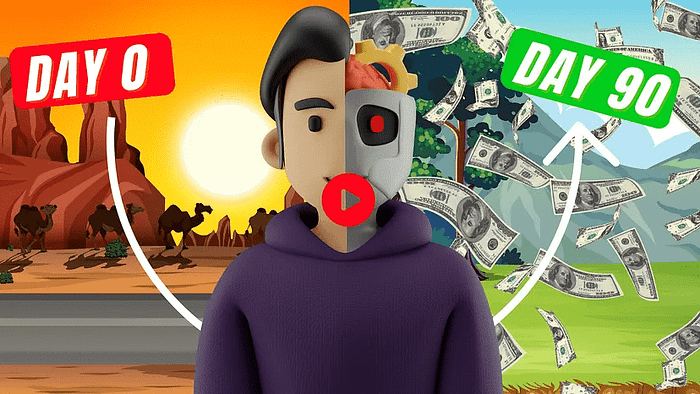
We strongly recommend that you check out our guide on how to take advantage of AI in today’s passive income economy.