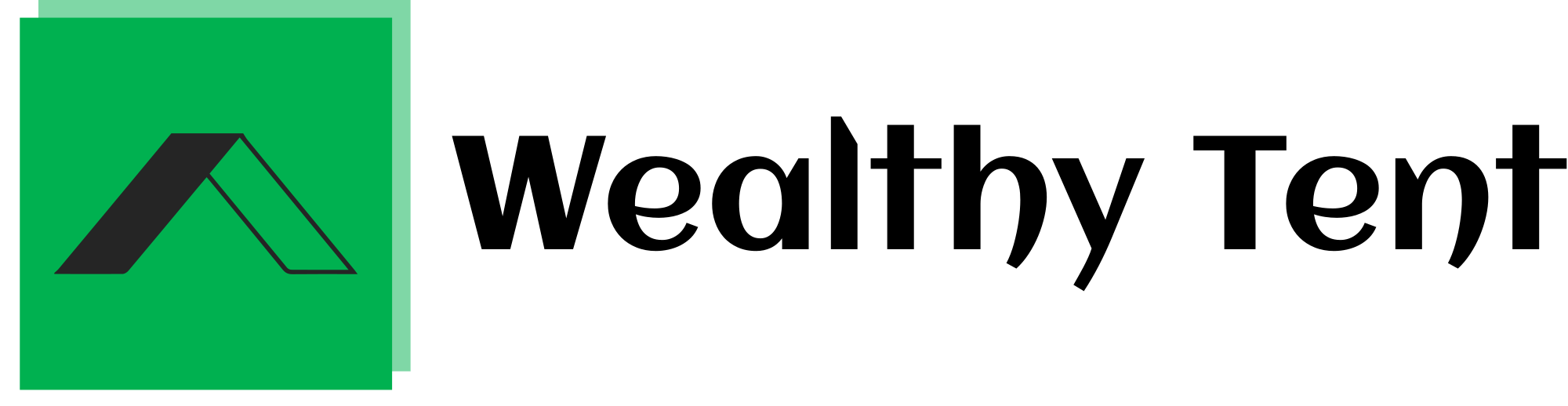I Used AI To Build A Shopify Dropshipping Store In 5 Minutes
Creating a Shopify dropshipping store can sound daunting, but what if I told you that with the help of AI, I built mine in just five minutes? This process was not only quick but also completely free. If you’re interested in learning how to set up your own store effortlessly, keep reading. I’ll share my step-by-step experience, tips, and insights to help you embark on your dropshipping journey.
We strongly recommend that you check out our guide on how to take advantage of AI in today’s passive income economy.
Table of Contents
Getting Started with AI Tools
To kick things off, I found an incredible AI tool that simplifies the process of building a Shopify dropshipping store. I’ll leave the link to this tool in the resources section so you can follow along easily.
The first step is straightforward: you need to click on “Build My Free Store.” This action directs you to a new page where you’ll input some basic information like your name, email address, and a password.
You can use any email, but I recommend creating a new one dedicated to your Shopify dropshipping venture. I already had an email ready, so I filled it out quickly. Once that was done, I clicked “Next” to move forward in the setup process.
Choosing Your Niche
After entering my details, the next screen prompted me to choose a niche for my store. The options were diverse, ranging from fashion and apparel to electronics, gadgets, home and garden, and even sports and fitness. If you’re unsure, there’s a convenient option that randomly selects a niche for you.
I opted for electronics and gadgets because I believe there’s a substantial market for tech-related products. After making my choice, I clicked “Done” to proceed.
Selecting Store Banners
Next, I needed to choose two banners for my store. This step allows you to visually represent your brand, so I carefully selected two eye-catching banners that I felt would resonate with my target audience. Once I made my selections, I clicked “Done” again to move forward.
Setting Up a Shopify Account
The next crucial step was to set up my Shopify account. I clicked on “Access Shopify,” which directed me to create my account. I entered the same email I used to build my store and filled out the required fields.
One of the perks of signing up is the free trial offer—three days of free access, followed by the first month at just $1. It’s an unbeatable deal for anyone starting in Shopify dropshipping.
After signing up, Shopify asked a few introductory questions. I usually skip these, as they aren’t essential for getting started. Then, I selected my country and moved on to the next step.
Completing Shopify Registration
Now it was time to complete the registration process. I clicked on “Sign Up with Email,” created a password, and clicked “Create Shopify Account.”
At this stage, I found myself inside the Shopify dashboard, ready to customize my store. I returned to the AI tool to continue with the setup instructions.
Copying the Store Link
The next task involved copying a specific link provided by the AI tool. I pasted this link into the designated area and clicked “Save,” followed by “Done.” This action confirmed the integration between my AI tool and Shopify.
Now it was time to activate my Shopify trial. I clicked on “Confirm Billing” and entered the necessary information, which included my payment details. Although I wouldn’t be charged immediately, Shopify requires this information for account verification.
Once I filled everything out, I clicked “Subscribe” and moved back to the AI tool to continue the setup process.
Installing the Required App
Next, I needed to install a specific app that would facilitate further customization of my Shopify dropshipping store. Clicking “Install App” initiated the download process.
I clicked “Install,” and within moments, the app was ready for use. The AI tool then prompted me to click on “Customize My Store.” This action took a few seconds, and when it finished loading, my store was almost ready.
Registering with Autods
One more step remained—registering with Autods. This service is invaluable for managing inventory and fulfilling orders in a dropshipping model. Since I already had an account, I skipped this step and clicked “Done” to proceed.
With all these actions completed, I now needed to publish my store. Clicking “Access Shopify” brought me to the publishing page.
Publishing Your Store
To publish my store, I simply clicked a button that removed the password protection. Once I saved these changes, my Shopify dropshipping store was officially live.
I returned to the AI tool, clicked “Done,” and my store was ready for visitors. Excitement bubbled inside me as I prepared to explore the final look of my newly created store.
Exploring the Store Design
Now it was time to see how my Shopify dropshipping store looked. I clicked on “Access My Store,” and the homepage appeared.
The first thing I noticed was the attractive layout featuring the banners I had selected. A countdown timer added urgency, while a menu at the top made navigation straightforward.
Several products had been imported automatically, showcasing the potential inventory available for customers. Scrolling down, I saw some positive reviews and a footer that tied everything together beautifully.
Checking Product Pages
Curious about how individual products appeared, I navigated to the “New Arrivals” tab. Each product page was well-designed, featuring a shipping estimate and options for selecting colors and different variants.
I appreciated the prominent “Add to Cart” button, which encourages purchases. Each product description was informative, providing potential buyers with all the necessary details.
Additionally, related products were suggested at the bottom of the page, creating opportunities for upselling. It was exciting to see my Shopify dropshipping store take shape.
Customizing Your Store
While the initial setup looked promising, I knew I had to make the store my own. Customization was key to branding, so I focused on changing the logo.
I headed over to Canva, a user-friendly graphic design tool. In the templates section, I selected “Logos” and browsed through various designs.
Finding a template I liked, I clicked “Customize This Template.” Here, I replaced the text with my brand name and adjusted the size for better visibility.
Once I was satisfied with the design, I clicked “Share” and then “Download,” selecting either a PNG or JPEG format. This simple process ensured I had a polished logo ready for my store.
Uploading the New Logo
Returning to my Shopify dashboard, I clicked on “Customize” and then navigated to “Theme Settings.” Here, I found the logo section and uploaded the image I just created.
However, sometimes the logo placement can be tricky. If you encounter issues, go to “Sections,” click on “Header,” and adjust the logo settings to center it.
With just a few clicks, my new logo was displayed prominently on the store. The transformation made a significant difference in how my Shopify dropshipping store appeared to visitors.
Final Thoughts on the Process
After completing all these steps, I took a moment to appreciate the effort that had gone into creating my Shopify dropshipping store. The entire process was seamless, thanks to the AI tool that guided me through every stage.
The ease of setup allowed me to focus on what truly matters—marketing and selling products. With everything in place, I felt confident in my ability to start generating sales.
For anyone looking to venture into dropshipping, I highly recommend leveraging AI tools. They can streamline the process and eliminate many of the complexities associated with launching an online store.
Moving Forward with Shopify Dropshipping
Now that my store is live, my next steps involve promoting it. I’ll be focusing on social media marketing, content creation, and possibly running ads to drive traffic.
Utilizing platforms like Instagram and Facebook can be incredibly effective for attracting customers to my Shopify dropshipping store. Engaging with potential buyers and showcasing products through eye-catching visuals is essential for success.
I’m excited to explore different marketing strategies, and I believe that with the right approach, my store can thrive in the competitive dropshipping landscape.
Conclusion: Embracing the Future of Ecommerce
Building my Shopify dropshipping store in just five minutes was an eye-opening experience. AI played a significant role in simplifying the process, allowing me to focus on other aspects of my business.
If you’re considering entering the world of dropshipping, take advantage of the tools and resources available. With dedication and the right strategy, you can build a successful online store that meets your goals.
As I embark on this journey, I look forward to sharing my insights and experiences. The future of ecommerce is bright, and I’m eager to see where this adventure leads me.
In conclusion, leveraging AI for Shopify dropshipping can make the journey smoother and more enjoyable. So, what are you waiting for? Dive in and start building your store today!
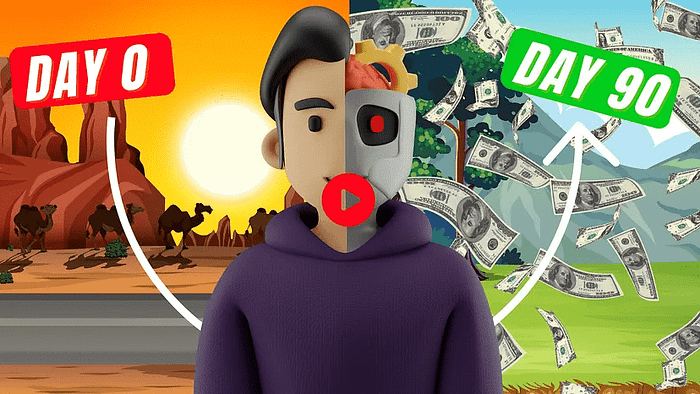
We strongly recommend that you check out our guide on how to take advantage of AI in today’s passive income economy.