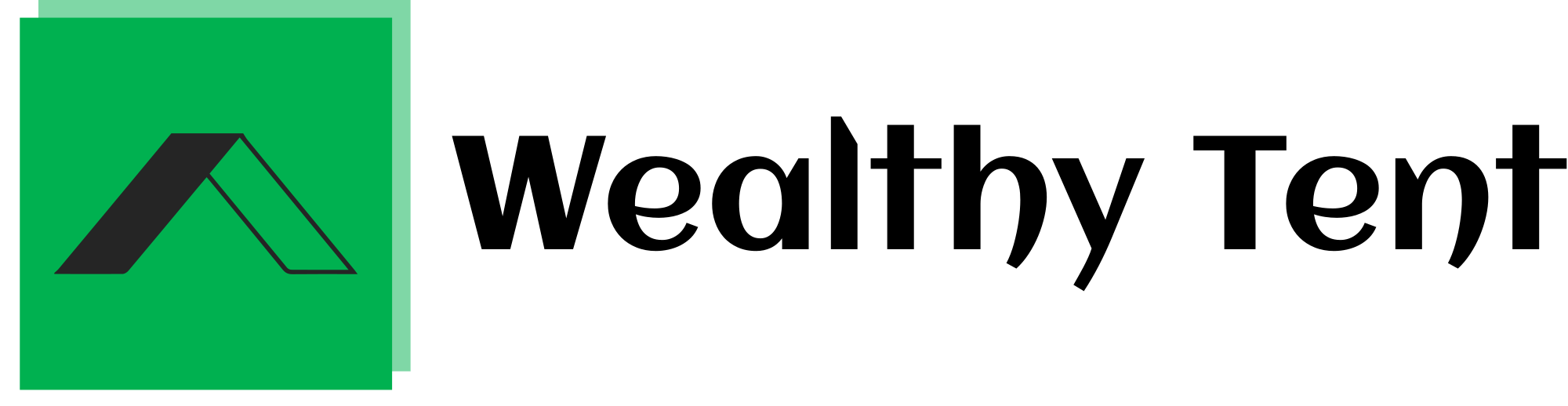Invideo AI – Full Guide 2024: Best AI Video Generator
In the rapidly evolving world of video content creation, Invideo AI has emerged as a game-changing tool that simplifies the entire process.
With Invideo AI, you can generate a complete video with a script, voiceover, and video footage, all from just one prompt.
If you tell it to make a video about why Brazil is so good at football, you simply click generate, and it will create an entire video for you.
In this comprehensive step-by-step tutorial, we will explore how you can transform any idea into a full-fledged video with a single prompt.
We’ll also delve into how to customize the generated video to your liking and how to clone your own voice, enabling you to make videos on any topic, even if you don’t have extensive knowledge about it.
This means you’ll never have to record a voiceover yourself again.
Finally, we’ll guide you on how to download the video in full HD, ready for upload, so you can potentially attract millions of views on your channel, just like the one showcased in this article, which garners 2.6 million views every month.
The best part? The videos uploaded on this channel can be easily created using Invideo AI. Let’s dive in and discover how.
We strongly recommend that you check out our guide on how to take advantage of AI in today’s passive income economy.
Table of Contents
Getting Started with Invideo AI
To begin your journey with Invideo AI, you’ll need to create an account.
A link in the description below allows you to sign up for free, enabling you to follow along with this tutorial.
Once you’ve signed up and logged in, you’ll land on the main page where you can enter the prompt, essentially telling Invideo AI what video to create.
When you click on “Generate a video,” it will craft the entire video based on your input.
To demonstrate the power of Invideo AI in creating high-quality videos, we’ll recreate a popular video from a successful channel and compare the quality at the end of this guide.
We’ve chosen a video about the coldest cities to live in America, which has garnered 183,000 views.
To create a similar video, we need to provide detailed instructions to Invideo AI, ensuring the video turns out exactly as desired and minimizing the need for manual editing later on.
Crafting the Perfect Prompt
Start by specifying the video duration, for example, “Please make a 10-minute video about…”
Next, insert the topic: “the coldest cities to live in America.”
To make the prompt more specific, include creative directions, such as “Include the cities, mention how cold it is, mention the coldest temperature ever recorded, and what life is like there.”
To ensure accuracy, we’ve used ChatGPT to list the 10 coldest cities and will include them in the prompt.
Copy and paste the list of cities into the prompt.
Finally, specify the voiceover (which can be your own cloned voice, more on that later), background music, and video style.
For example: “Use Yuri’s voice, use relaxing background music, and use a professional video style.”
With a detailed prompt like this, you’re all set. Click on “Generate a video,” and Invideo AI will analyze your prompt, which may take a few minutes depending on the length.
Customizing Your Video
Once the prompt analysis is complete, Invideo AI will ask for whom you’re making the video.
The filters you apply here will determine how your video turns out and whether it will attract your target audience.
Choose the appropriate audience (e.g., general public, travel enthusiasts, or climate researchers), look and feel (e.g., professional), and platform (e.g., YouTube, Facebook, or LinkedIn).
Click “Continue,” and Invideo AI will generate the video, working on the script, finding video footage, and applying the voiceover.
This process may take a few minutes, depending on the length of your prompt and video.
Editing Video Clips and Script
After the video is generated, you can preview it and customize anything you don’t like, including video clips, script, and on-screen text.
There are two ways to do this: using the command box or manually editing.
The command box allows you to edit your video with a prompt.
For example, if you don’t like the opening clip, you can say, “Change the opening clip to a place with snow,” click generate, and Invideo AI will implement the change.
This method works for any scene, voiceover, or script throughout the video.
For manual editing, click the “Edit” button to view the video script and footage.
Select a clip you want to change, and on the right-hand side, choose to replace it with stock footage or your own media.
Invideo AI uses high-quality stock footage from platforms like iStock and Storyblocks, which come with your subscription, saving you money compared to purchasing them individually.
You can also adjust the duration of a clip by clicking the three dots next to the selected scene and choosing the desired length.
Modifying the Script
To modify the script, you can either use the command box (e.g., “Include a joke in the intro”) or edit it manually.
Click “Edit Script” to view and change the script.
You can remove, add, or modify any part of the script by selecting the text and typing your changes.
Another option is to use ChatGPT to write parts of the script or the entire script for you.
Simply ask ChatGPT to write a script based on your requirements, copy the generated text, and paste it into Invideo AI.
Cloning Your Voice
One of the most powerful features of Invideo AI is the ability to clone your own voice, which you can then apply to any video you create, regardless of the topic.
To clone your voice, click on the three lines icon, go to “Voices,” and then click “Add Voice.”
Follow the simple steps: submit a recording of at least 30 seconds, including the provided sentence, pause between sentences naturally, and preferably use high-quality recording equipment.
Upload your file, ensure everything is correct, and click “My sample looks good.”
Invideo AI will then generate your cloned voiceover.
Give your voice a name, as this is what you’ll use in your prompts when applying the voiceover to your videos (e.g., “Use Yuri’s voice”).
Having your own cloned voice is also beneficial for monetization, as using unique voiceovers can help avoid issues with YouTube’s monetization policies.
Exporting and Downloading Your Video
When you’re satisfied with your video, click “Export” and then “Export Video.”
Depending on your Invideo AI plan, you may have watermarks or limitations on resolution.
With a paid plan, you can download the video in the highest quality without watermarks.
Click “Export,” and once the video is processed, click “Download” to save it to your device.
Final Thoughts on Invideo AI
Invideo AI is a game-changer in the world of video content creation, offering an unparalleled level of simplicity and efficiency.
With prices starting at just $20 per month, the value provided is extraordinary, considering the tool’s ability to create entire videos based on a single prompt.
The fact that you can generate a complete video, including a script, voiceover, and footage, without having to do any of the work yourself, is truly remarkable.
Whether you’re a beginner or an experienced content creator, Invideo AI can help you produce high-quality videos quickly and easily.
The software’s user-friendly interface and powerful features make it an invaluable asset for anyone looking to create engaging video content.
In conclusion, I highly recommend giving Invideo AI a try, especially with the free trial available through the link in the description.
If you want to create professional-grade videos efficiently, a paid plan, starting at just $20 per month, is definitely worth considering.
Invideo AI is, without a doubt, a revolutionary tool that is set to change the landscape of video content creation in the years to come.
FAQs:
Is Invideo AI free?
Invideo AI offers a free trial, allowing you to explore its features and create videos without any upfront cost.
However, to access the full range of capabilities, such as higher resolution exports and removing watermarks, you’ll need to subscribe to one of their paid plans.
The good news is that the paid plans start at an affordable $20 per month, making it accessible for content creators of all levels.
Can I use Invideo AI on my phone?
Currently, Invideo AI is optimized for use on desktop computers and laptops.
While you can access the platform through a mobile browser, the user experience may not be as smooth or intuitive as on a larger screen.
For the best results and to take full advantage of all the features, it’s recommended to use Invideo AI on a desktop or laptop computer.
Is Invideo AI worth it?
Absolutely! Invideo AI is an incredibly powerful tool that can save you countless hours of video creation and editing time.
Its ability to generate entire videos, complete with scripts, voiceovers, and footage, based on a single prompt, is unparalleled in the industry.
Whether you’re a beginner looking to create professional-grade videos or an experienced content creator seeking to streamline your workflow, Invideo AI delivers exceptional value for its price.
What AI can edit videos?
Invideo AI is a prime example of an AI-powered video editing tool.
It harnesses the power of artificial intelligence to automatically generate and edit videos based on user prompts and preferences.
Other AI-based video editing tools include:
- Adobe Sensei: An AI-powered tool integrated into Adobe’s Creative Cloud suite, assisting with tasks like object removal and color matching.
- Magisto: An AI-driven video editor that automatically selects the best footage, adds filters and effects, and syncs the video to music.
- Wibbitz: An AI-powered video creation platform that turns text-based content into engaging videos.
- Lumen5: An AI-driven video creator that converts blog posts and articles into social media-ready videos.
These tools, along with Invideo AI, represent the growing trend of AI-assisted video editing, making the process more accessible and efficient for creators of all skill levels.
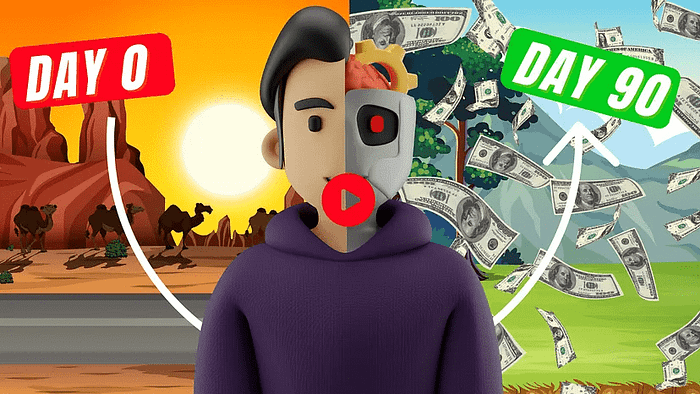
We strongly recommend that you check out our guide on how to take advantage of AI in today’s passive income economy.